Managing Cookie Preferences
Detailed information on Dayshape cookies is available in the Cookie and Local Storage Policy. Please read this policy before editing cookie settings.
-
The cookie consent screen (below) is displayed on first login to Dayshape and again whenever a cookie has expired:
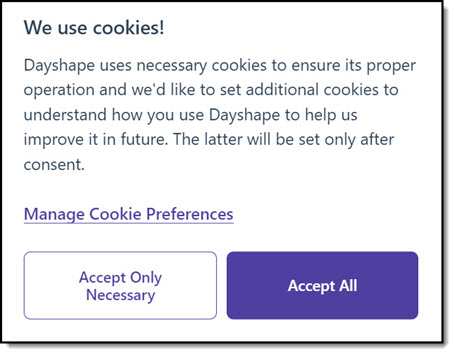
Within this screen you can accept all cookies, or only those that are necessary for operating the Dayshape application. If required, you can also click Manage Cookie Preferences to make changes to the cookies you use.At any point after first login, users can access the Cookie preferences screen using the Manage Cookie Preferences button on the User profile page (example shown below).
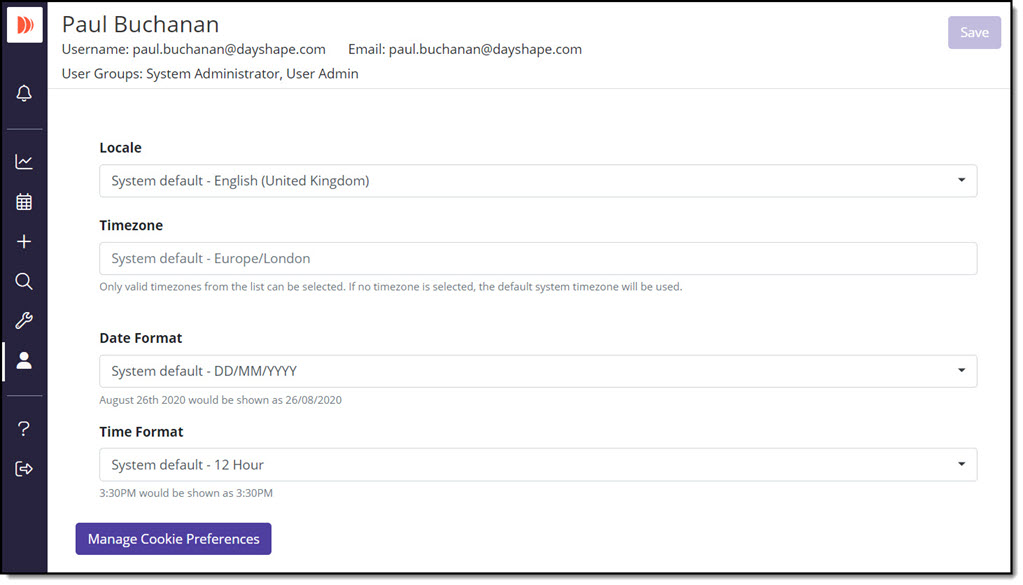
-
If you are unsure about enabling or disabling cookies, please read the Cookie and Local Storage Policy.
-
Within the Cookie preferences screen you can click the drop-down arrows on each grouping to view the individual cookie types contained there:
-
click Accept all to approve all cookies used by Dayshape and proceed to the Dayshape dashboard.
-
click Accept only necessary to only approve the top grouping ‘Strictly necessary cookies’ and proceed to the Dayshape dashboard.
-
view the ‘Performance and Analytics’ and ‘User Feedback’ cookies and use the corresponding slider to enable or disable as preferred.
-
Click Save selection when you have completed setting your cookie preferences.
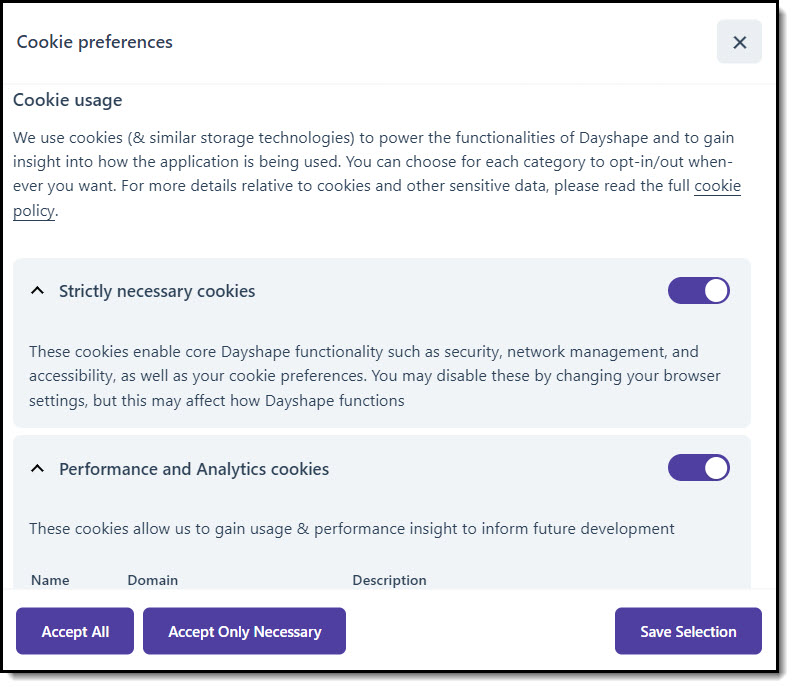
Each cookie category provides important information about the cookies within this grouping. You can then: