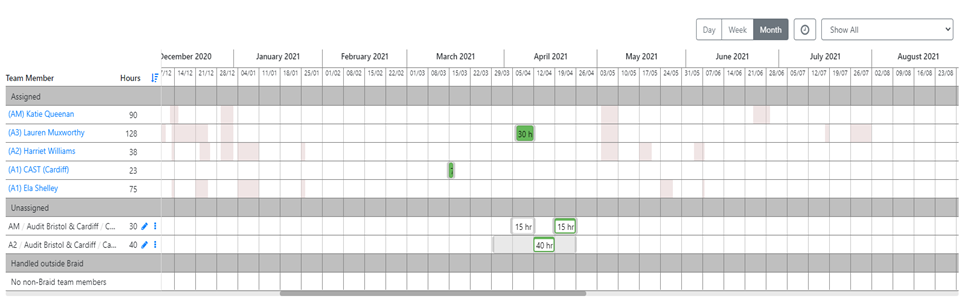Team management
The Team section on the Engagement page contains a mini-Gantt or Team Gantt where you can request a certain resource to complete bookings as part of the engagement.
To start making requests:
-
In Edit mode, select Add Resource Requirement at the bottom of the Team Gantt.
-
In the pop-up that appears select the type of resource that you require:
-
Flexible Requested Resource - a description of the type of resource needed (e.g., Grade, Business Unit, Location). Use this as the default selection when you do not have a requirement for a specific person.
-
Specific Requested Resource - the name of the specific resource needed.
On the line created for specific requested resources, you can see shaded out sections for any availabilities that are already on their schedule. -
Unassignable Resource - can be set up to include Team Members such as those in Delivery Centres.
-
-
Once you’ve added a few resources, on their respective rows in the Team Gantt, double-click on the day/week where you want to create bookings for them. These bookings will be automatically created at a one-week time block but can be reduced to a day if you choose to zoom in on the Team Gantt (by clicking Day on the Day Week Month Gantt zoom icon).
-
Resize the bookings so that they reflect the timescale of the booking to be completed. You can resize using drag and drop functionality or using the start and end fields that appear in the Gantt sidebar.
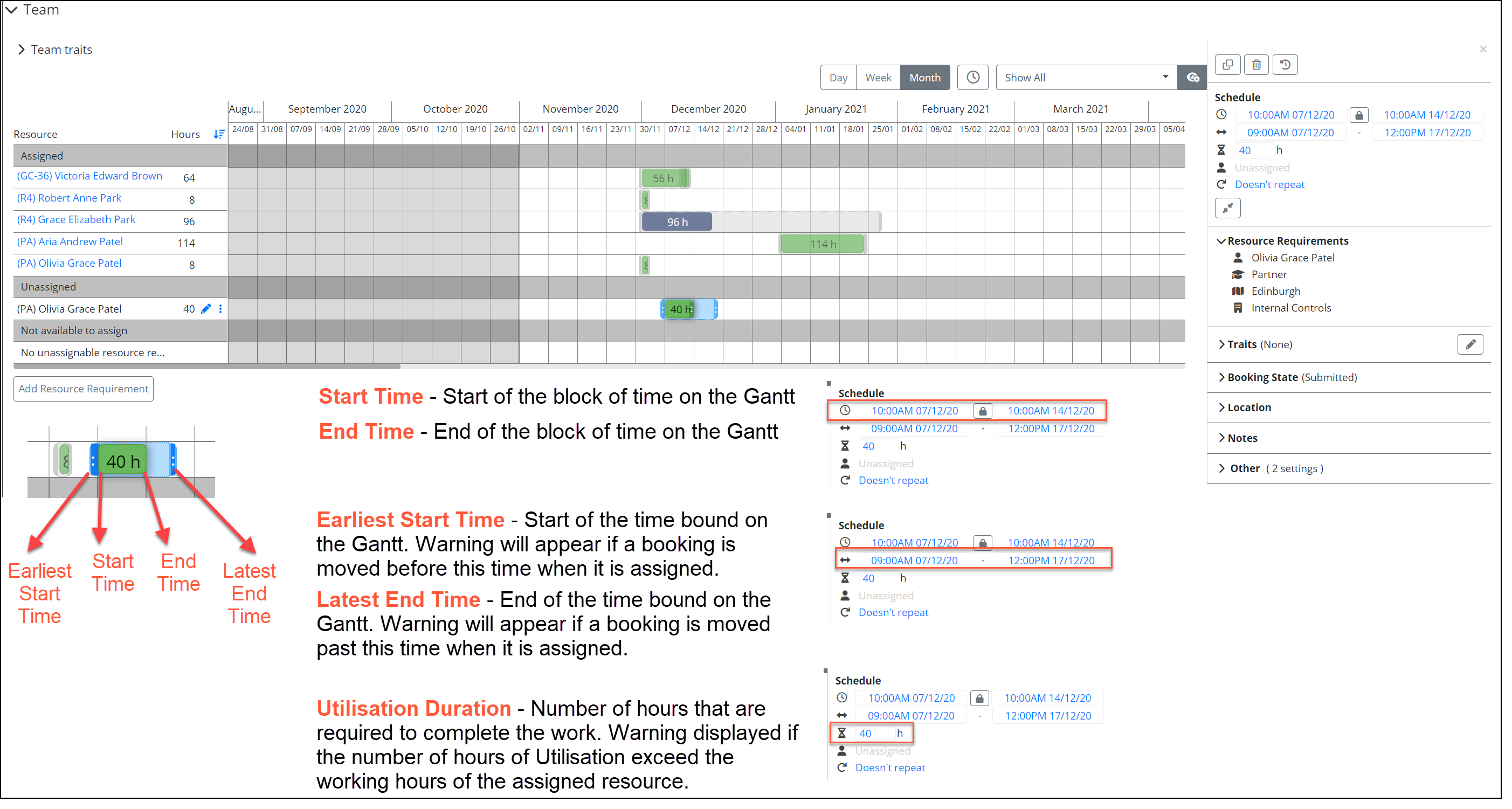
-
Where weekends are required for a booking, for example Stock Counts, you can edit the working week for that period by clicking on the booking in the Gantt which will open the Gantt sidebar showing the scheduling details.
-
Click
 to unlock the working hours to allow editing. You can now manually edit the date and time in the schedule section. Remember to click Save Changes in the top right corner on the Gantt once you have made the changes.
to unlock the working hours to allow editing. You can now manually edit the date and time in the schedule section. Remember to click Save Changes in the top right corner on the Gantt once you have made the changes.
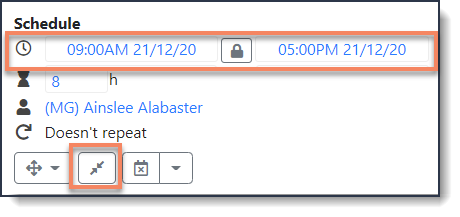
-
Add in any relevant Traits for the booking in the Traits section.
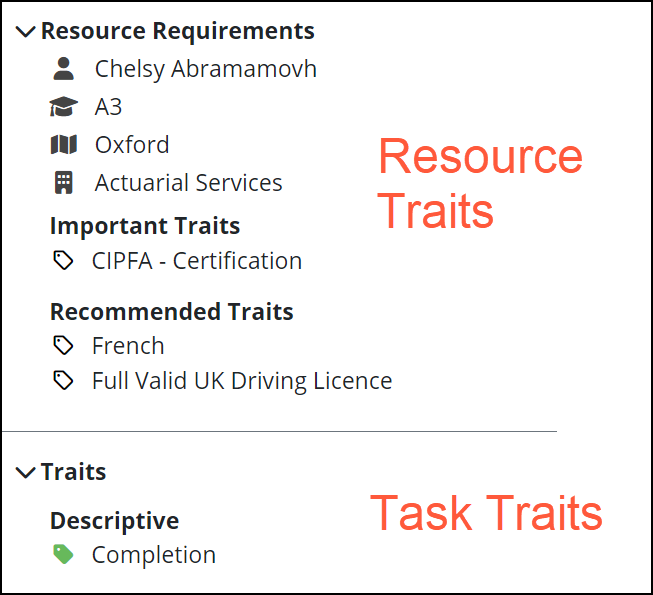
-
Add any extra required details about the booking in the Gantt sidebar.
All bookings are created and then progress according to the booking workflow that is configured within Dayshape. This typically involves them being created as ‘Drafted’ and moving through to ‘Provisional’ or ‘Definite’ once the overall engagement has been approved. An example workflow is shown below:
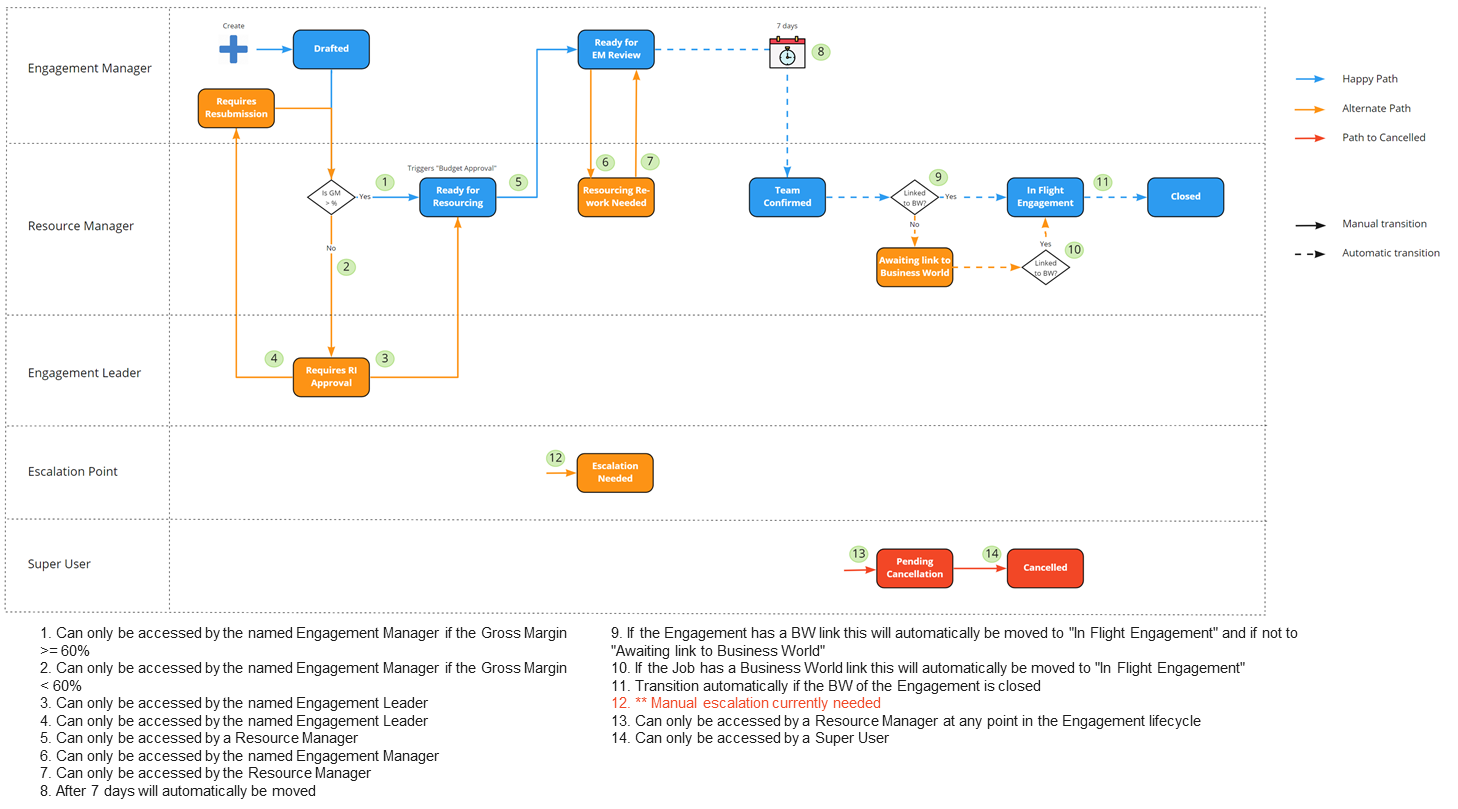
This Team section of the Gantt may change over time as the bookings are assigned to named resources within the main Gantt, but you will always be able to view this information on the Engagement page.