Booking splitting by duration
Booking splitting by duration creates two bookings from a selected booking and the effort hours allocated to each of the bookings is defined by the end-user.
Multi-selected booking splitting by duration, or splitting of unavailabilities, is not supported.
When splitting a booking by duration, you choose the point in time where the booking is split, then modify the hours attributed to each part of the newly split booking. The split can be based on a proportion of the original total hours or a percentage of the total.
-
Select the booking to be split by duration. The split booking button (see below) is displayed in the Gantt sidebar:
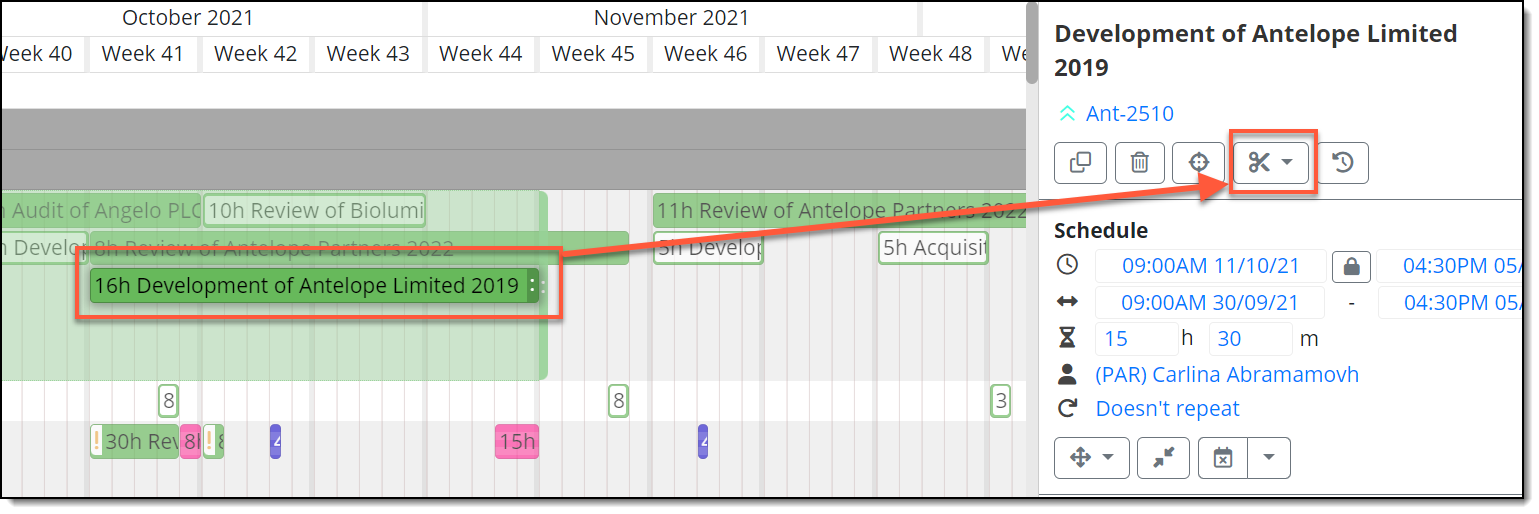
Clicking the split booking button shows both splitting modes available -
Click the Split booking button to show both splitting modes and click to select Duration:
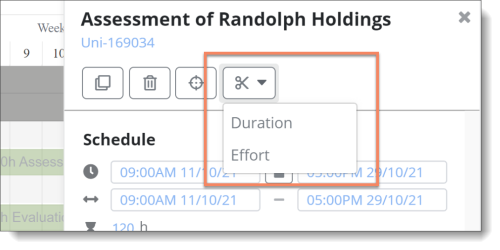
Selecting a booking displays the split booking button -
The next step, to select the required split point date, can be achieved in two ways:
Either hover over the booking and click in the appropriate position (the tooltip provides date/time detail):
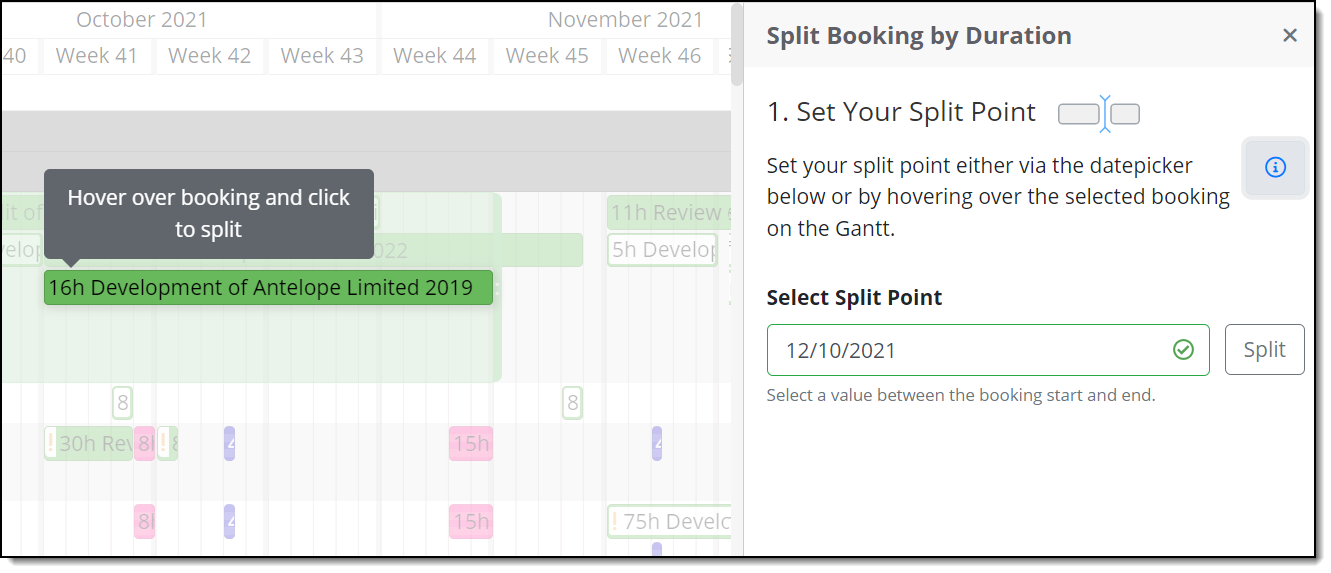
Prompt to click the split point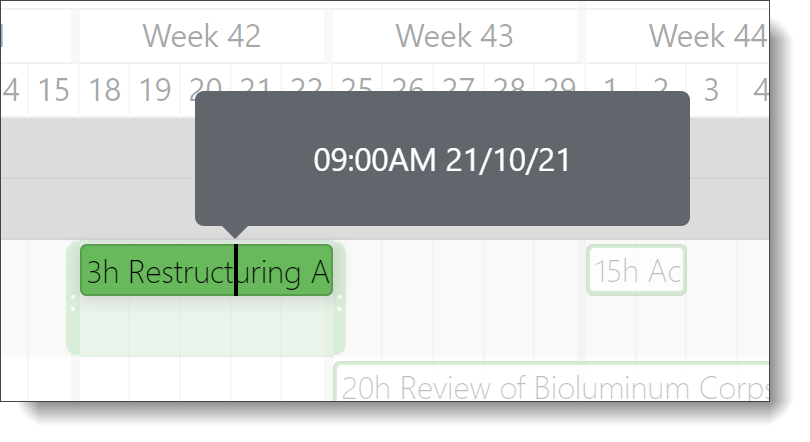
Hovering displays the exact split point
Or click in the date picker field, select the required split point date from the highlighted days in the calendar, then click the Split button: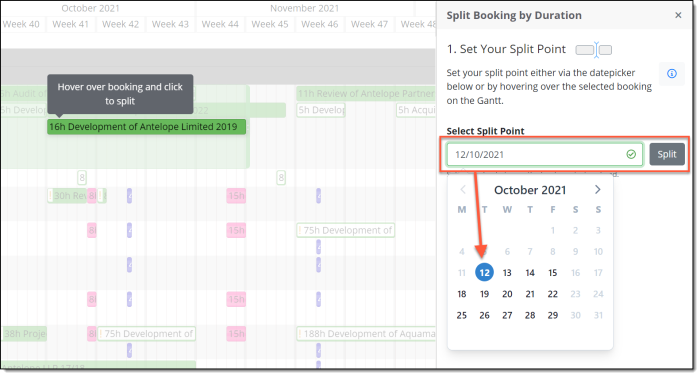
Select the point in the booking to be split using the date picker
Note that on systems that have been configured to use a deeper granularity of timeblock, i.e. 15 minutes, the date picker that is displayed contains an additional setting to more accurately choose the time of the split point: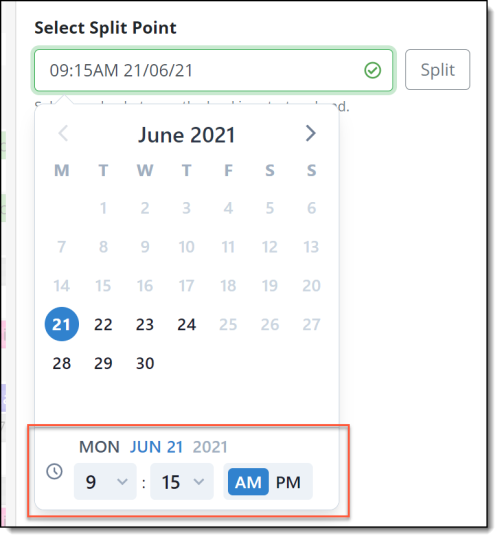
Select the time of the point in the booking to be split using the additional date picker field (if configured) -
When you define the split point as described in step 3 above, you can click Confirm to save the new bookings onto the Gantt with their associated effort split.
However, if the distribution of hours needs further adjustment, use either of the sliders or Booking effort and Proportion fields in the ‘2. Redistribute Hours’ section before clicking Confirm:
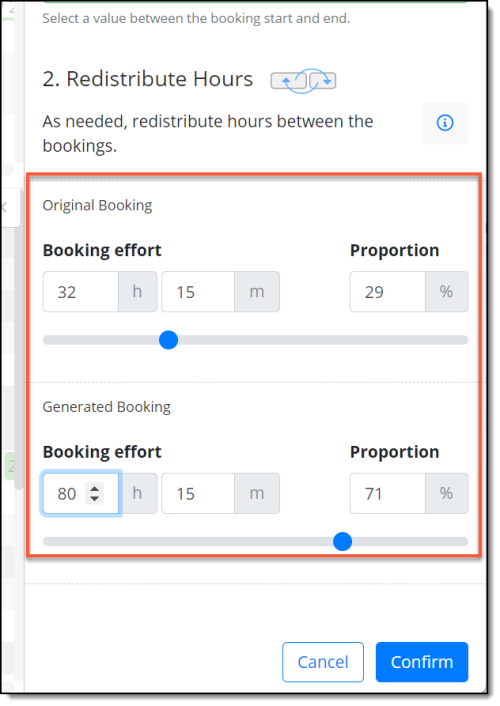
Click Confirm only when the Booking effort hours are distributed as required -
At this point you should then carry out your final action to assign or reassign the booking splits and then click Save:
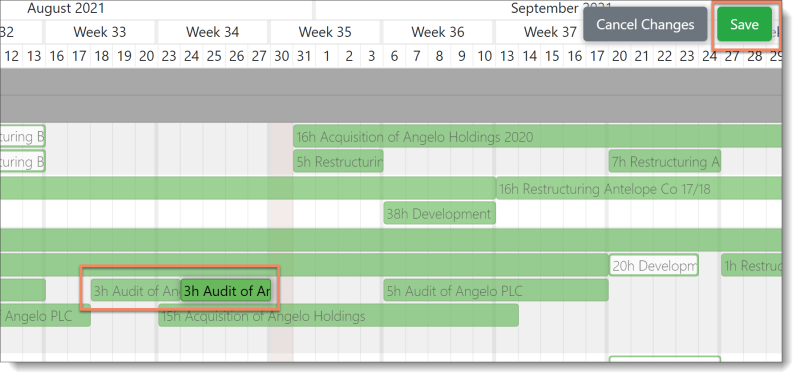
All changes must be saved