Booking sidebar
On the Gantt, if you click on a booking, a right-hand sidebar is displayed with information about the booking, along with more Gantt actions and hyperlinks to click through to other parts of Dayshape.
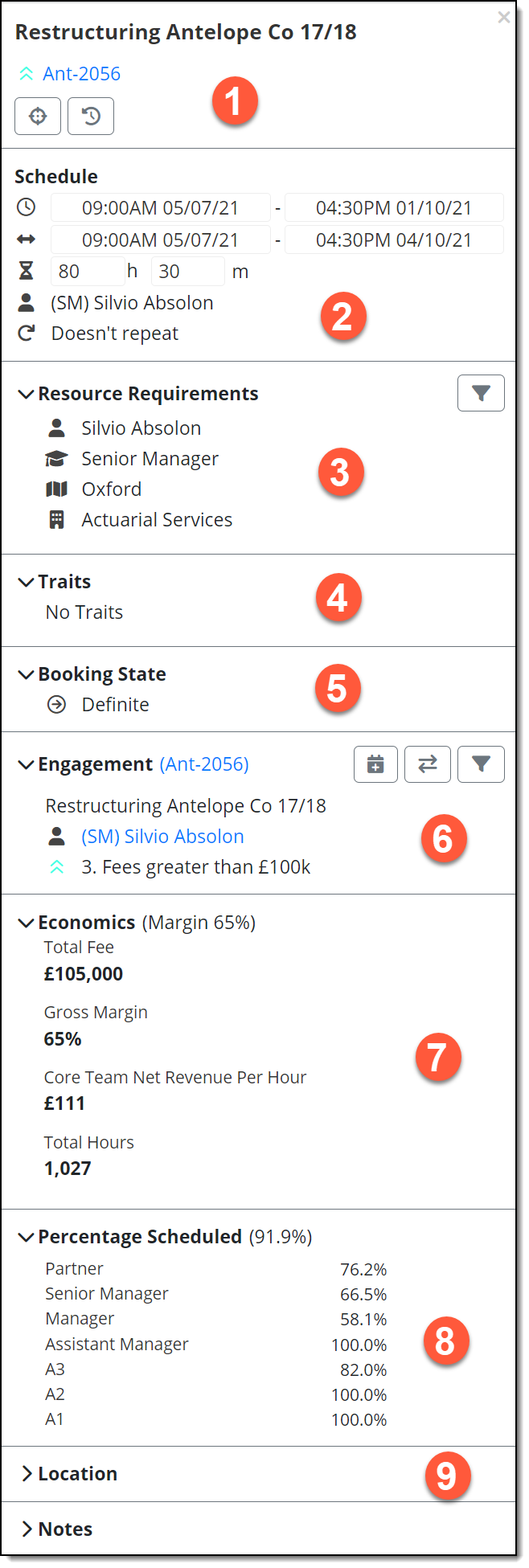
1 Booking and engagement Information - with the option to click through to the engagement, and to clone or delete the booking. You can also split bookings and view booking audit history (icons appear when a booking is selected). See Booking actions.
2 Schedule information - with the option to view/edit the Start/End Time, Utilisation Time, Assigned Resource and Booking recurrence (shown as ‘Doesn’t repeat’ in this example). Buttons are displayed to open the booking movement/lock settings menu, allow movement outside standard work hours, and unassign the booking.
3 Resource Requirements - displays the original resource requirements that would have been specified on booking creation. There is a smaller filter button which allows the resources presented in the Gantt to be filtered down to only those that are a good match for these requirements.
4 Traits - displays a list of the descriptive booking traits. Resource matching traits are shown in Resource Requirements (item 3 above).
5 Booking State - displays the current booking state and any available transitions.
6 Engagement - displays key information about the engagement with the option to click through to the engagement. There are three buttons: 1 is the Future Booking Selection button. 2 is a toggle button that lets you view the Gantt in Resource View or Engagement View. 3 is the Engagement filter that allows the Gantt to be filtered down to show only the other bookings that are a part of a selected engagement. Multi-select of engagements is also possible. Applying the filter with multiple engagements selected displays resource rows that contain bookings (or suggestions) from any of the selected engagements.
7 Economics - displays the key economic metrics for this job.
8 Percentage Scheduled - for the related jobs, this displays the overall percentage of bookings that have been assigned to workers. This is then broken down across the grades involved.
9 Location – this optional field may show the location at which the booking is to take place. Additional relevant information such as transport accessibility or local offices may be present if configured and defined.
Below ‘Location’, custom fields configured for use within your business (if any) will be shown here.
If you had multi-selected any Gantt items (bookings and/or unavailabilities), a total is displayed in 1 above and if the selected bookings included more than one engagement, these are listed in 6 above. Refer to Deselection of Gantt items.