Engagement and Resource View
When you click the engagement view button, the Load engagements into engagement view modal is displayed to enable selection of just the engagements you need to load. If you select any bookings before clicking the engagement view button, the engagements to which those bookings belong will be preselected in the new modal:
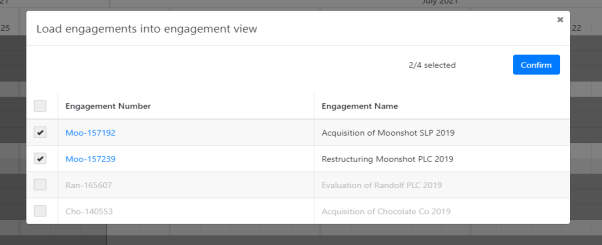
Load engagements into engagement view modal
Use the left-hand check-boxes to choose the engagements you want to load and click Confirm.
The Gantt sidebar indicates which engagements are selected if you select multiple bookings:
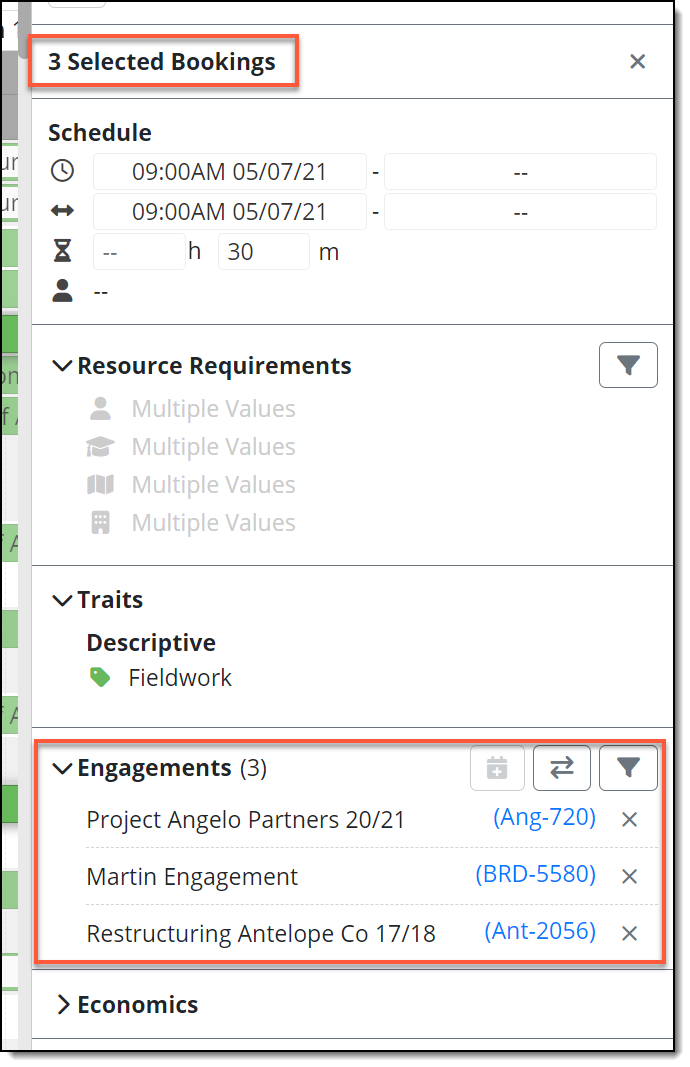
When Engagement View is selected, all resources and bookings are grouped under their own engagements. If you had a range of resources loaded into the Gantt in Resource View, when you switch to Engagement View, these same resources will be displayed under the engagement headings on which they are working but other resources involved at any point in that engagement will be displayed also. Unavailabilities scheduled for a resource will not be displayed for that resource in Engagement View.
Within Resource View, unassigned bookings can be loaded and are then shown in the lower section of the Gantt.
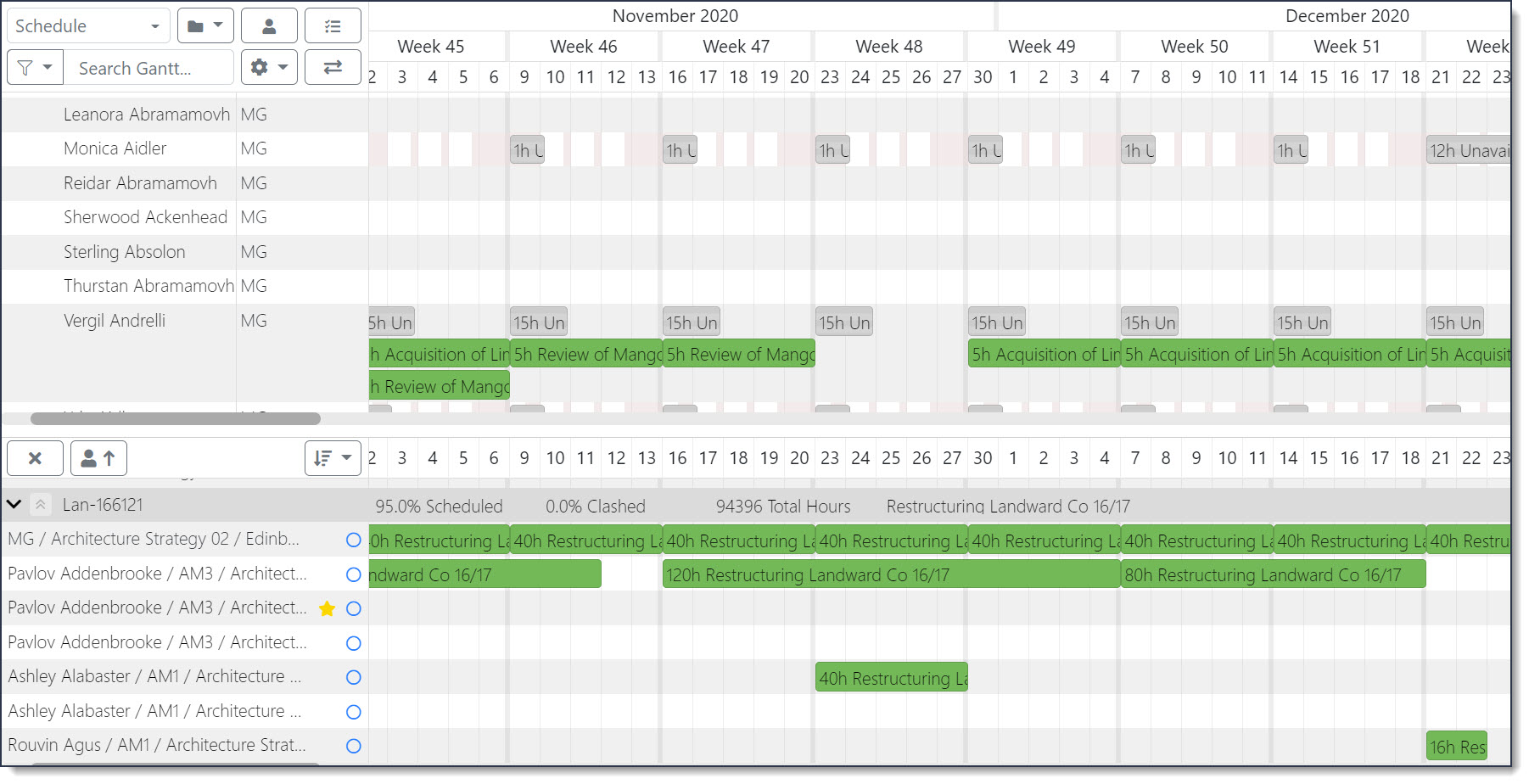
Resource View unassigned bookings displayed in the unassigned pane (lower section of Gantt)
In Engagement View, unassigned bookings are shown under the ‘Unassigned’ row separator and bookings only contain effort duration information.

Engagement View: unassigned booking section displayed within each engagement
In Engagement View, you can sort unassigned booking rows using the same method available for assigned booking rows:
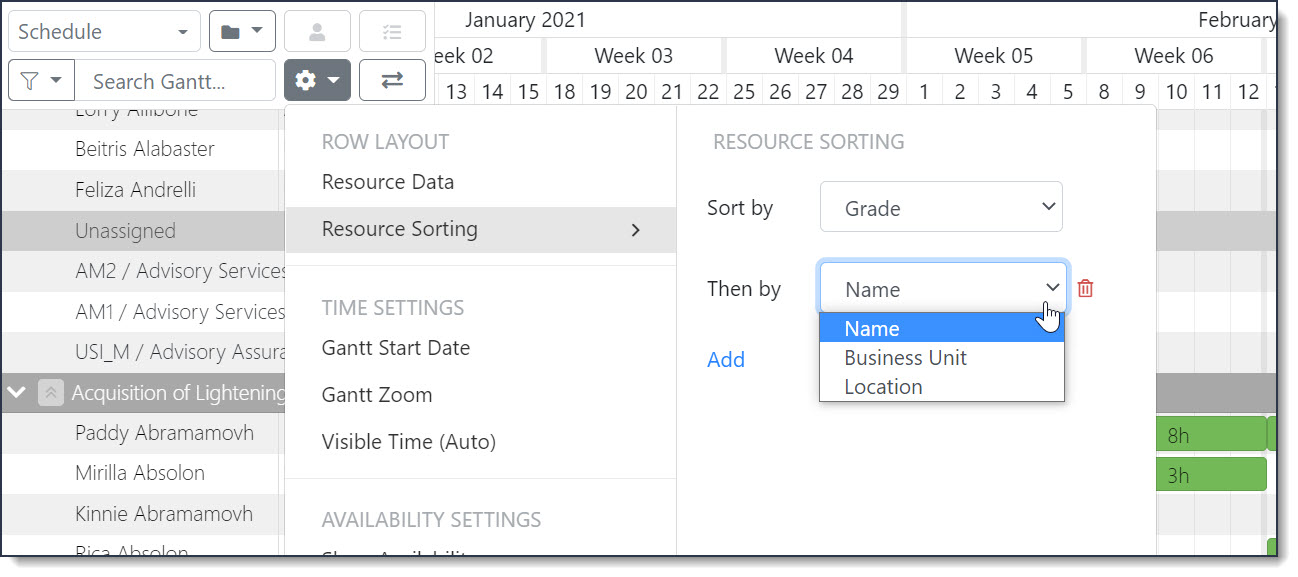 Unassigned booking row sorting
Unassigned booking row sorting
In Engagement View, you can move bookings around resources within an engagement but you cannot move a booking between engagements. To assign, unassigned bookings can be dragged onto resource rows as appropriate. To unassign, you can drag to an unassigned resource line (if one exists within the engagement) or unassign using the button in the Gantt sidebar.
To assign to a resource that is not on the engagement, use the people picker in the Gantt sidebar to locate and select the required resource.
A warning may be displayed when a booking is assigned to someone not in the initial Engagement View to highlight the fact that their full availability is not available at the point they are first added. The warning icon next to the newly assigned resource (example highlighted below) also displays a tooltip “Incomplete timeline - to see all the work for this resource save your changes and refresh”. Click Save and refresh the screen to bring in the correct availability information for that resource.
