Loading resources onto the Gantt
Dayshape is built for scale; therefore, it is intentional that a lot of data is presented on the Gantt. By default, a one-year window of everyone’s schedule will appear.
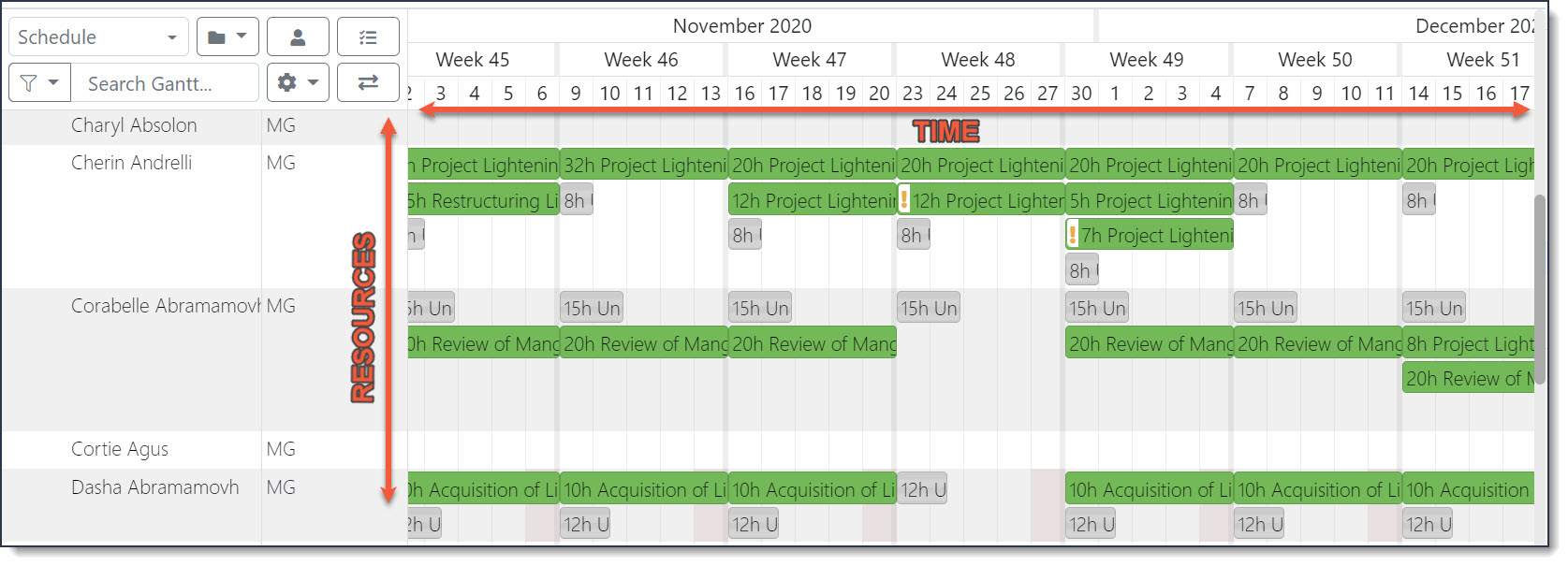
When you first view the Gantt, you are presented with a pop-up window that allows you to define the type of resources whose schedules you would like to view. If you have control over a very large workforce (greater than 1000) you may be required to pick a subset of these users using the filters. To add a filter and load resources:
-
Click the filter name within the ADD FILTER group box and select/enter the properties to filter by.
-
You can add additional filters as needed to narrow down your results even further. See Using Treepickers.
Note that the filters combine, in the example below the filters applied would be resources in (Rome OR Vienna) AND Assistant Manager 1.
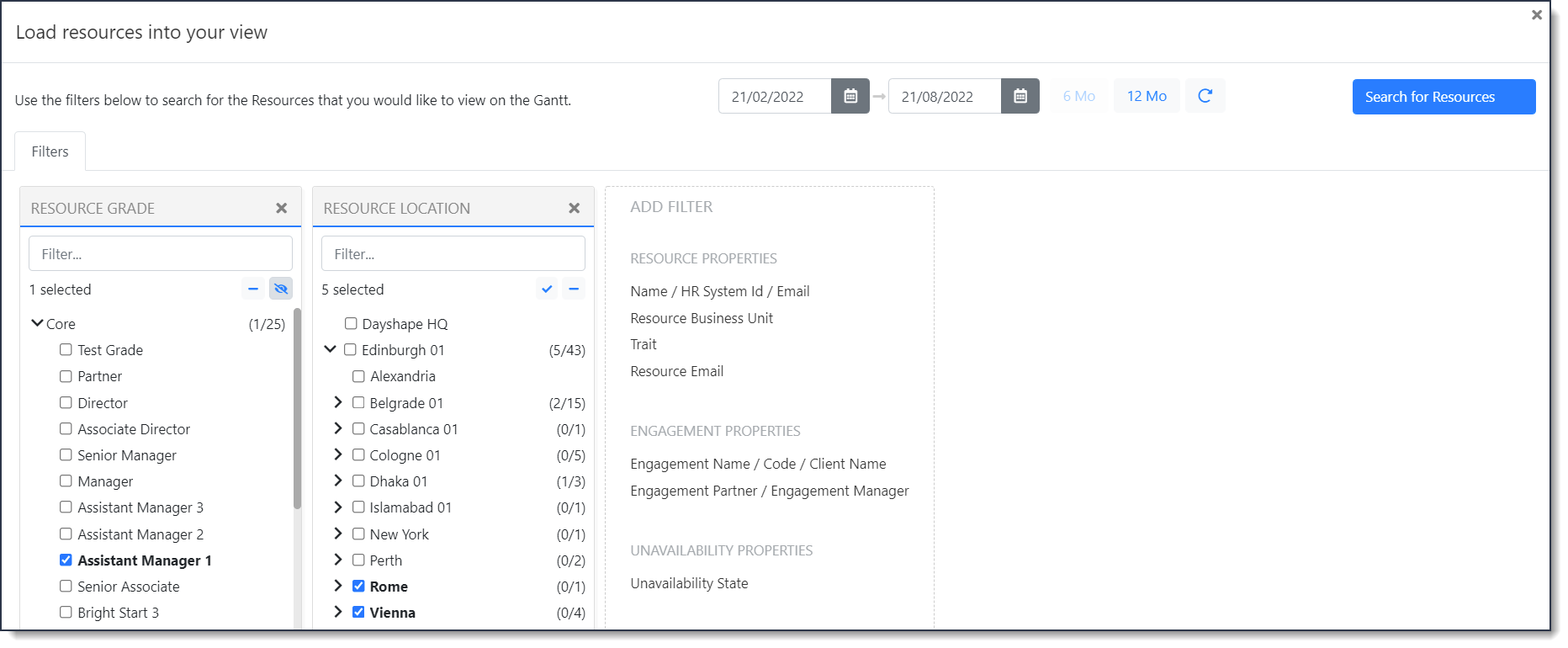
-
The date range displayed mirrors that of your normal Gantt horizon but you can use the date pickers to change the start date and end date of the Gantt View onto which the resources will be loaded. To set a new end date quickly, click either the 6 Month or 12 Month Gantt View button. Each button will set the Gantt Horizon to be from the selected start date to 6 or 12 months into the future.
At any point while setting the dates in the Load Resources screen, you can click the reset button to cancel any changes you have made and return to the default Gantt Horizon.
-
When you have completed setting your dates and filters, select Search for Resources.
-
You will now be presented with a list of resources who meet the search criteria. Check that this is in line with the results you expected; if you want to change the search criteria there is the option to select Modify Search to do this.
-
When appropriate, select Confirm in the top right-hand side of the screen.
If you have more than the configured maximum returned results, the Confirm button will not be selectable.
Refer to Viewing/filtering Gantt data to help you manage the data that is displayed on Gantt and to simplify the process of viewing detailed Gantt information and/or assigning and reassigning bookings.