Resizing and moving bookings
As you are assigning and reassigning bookings you may notice that the bookings can also be resized by those with the right permission level. There are several ways in which a booking can be resized:
Hold and drag:
|
|
After selecting a booking on the Gantt, you can see that you can move the booking in time by dragging it (click, hold, drag). |
|
|
You will also see that after you select a booking the end of the booking will be available for resizing (click, hold, drag). |
The booking will automatically resize and move as per a configurable time frame (e.g., 1 hour at a time). When moving/resizing while holding the Ctrl or Alt tab a different level of control will be available.
Use the Schedule fields:
After selecting a booking, you will see that the Gantt sidebar has information about the timing which can be edited.
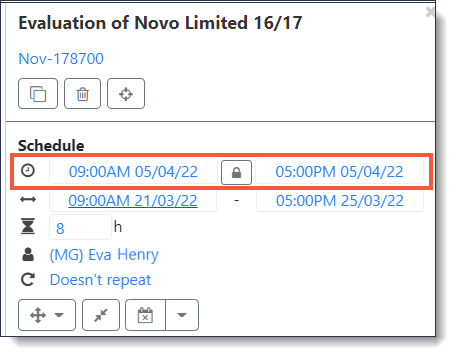
Again, make sure to select Save at the top right of the Gantt to save all changes.
As you are resizing bookings you may notice warnings or error messages appear indicated by a small exclamation mark on the booking. You can see details of these warnings in the Gantt sidebar when the booking is selected. Many of these warnings may refer to the booking starting before or finishing after the booking bounds. These are the bounds that were created when the booking was first created (refer to Engagement Creation) and are always maintained on the Gantt so that this information is not lost even if the booking is moved in time due to scheduling decisions.