Suitability scoring
When assigning and reassigning bookings, click the Suitability Score next to a resource to see a detailed breakdown. The suitability score helps schedulers make more effective decisions, and ideally reduce the distraction of resources that do not meet the required criteria.
A numbered score and a traffic light icon are used to help understand the levels of suitability for each resource for bookings and unavailabilities:
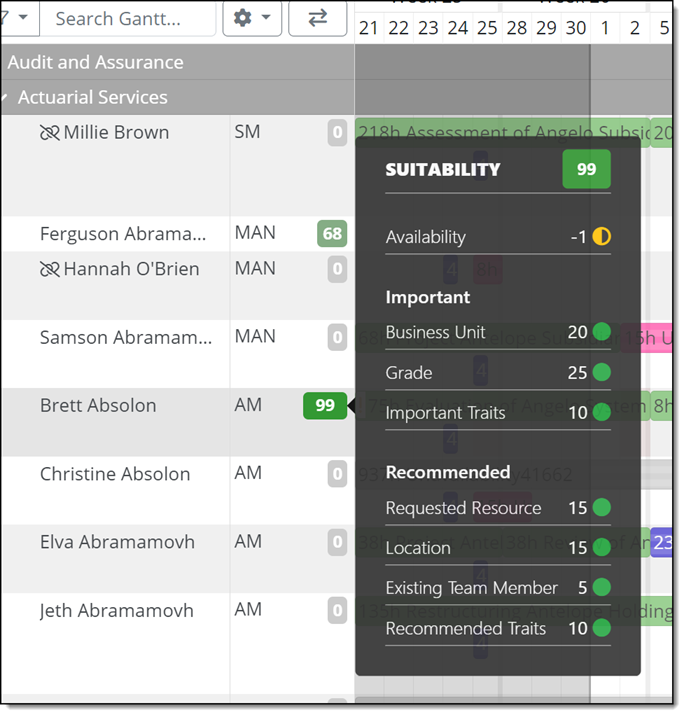
Your suitability scoring will already be configured for the scoring factors that are relevant for your business, which category (or type) they fall into and their relative weighting. There are three main categories for suitability factors:
-
Compulsory - if the resource does not meet this requirement, their suitability will be 0 and no one will be able to assign them the booking.
-
Important - if the resource does not meet this requirement, their suitability will be 0, however there will be no restrictions to assigning the booking.
-
Recommended - if the resource does not meet this requirement, their suitability will be less than 100 and there will be no restrictions to assigning the booking.
If a category (for example Compulsory) is configured to not contain any components, then this category will not be displayed in the suitability tooltip.
The suitability tooltip uses a red octagon icon with exclamation mark (highlighted below) to represent where a required component scores zero and this automatically makes the overall score a zero, no matter the value of the other scores:
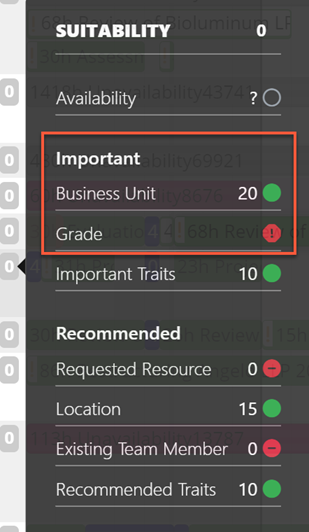
If a component is shown with a question mark for the score (Availability below), this is due to failing a Compulsory component and Dayshape does not use system resources to calculate a score for this component when the overall score will be given as a zero.
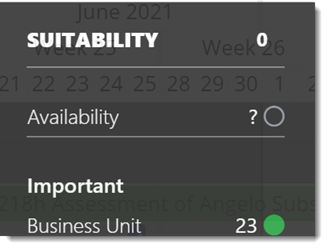
Availability is calculated as follows:
-
If a resource is slightly overutilised by the booking to be assigned (but does not exceed the maximum configured overtime), this will cause a penalty deduction in availability score.
-
If completely unavailable (i.e. resource will exceed the maximum utilisation), availability acts as a veto and the resource is shown as unavailable (red octagon).
-
If completely available, then there is no effect on the suitability score as the resource will not go into overtime if they are assigned the booking. In this case, the score is not shown in the tooltip and the green circle is shown instead.
Availability is calculated either on a weekly or daily basis (toggled within the Availability Settings in the Gantt).
By default, availability is calculated on a weekly basis, and if a resource is not available on a given day, they could still be under threshold for the week as a whole (i.e. availability score will be green).
If your system is configured to use Alternative Grades, suitability scoring uses traffic light icons to show where these have been applied (if used):
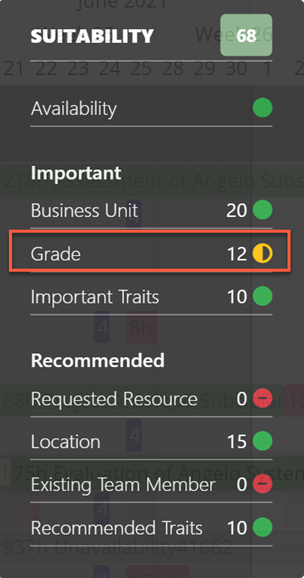
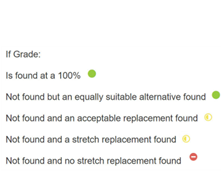
You can further control the suitability scoring for preferable skills by turning certain factors on and off. This can be handy when having to make tougher scheduling decisions (e.g., if you know that there is no one of the right grade in Location A, you may choose to simply ignore location to quickly identify if anyone else is suitable in other locations).
To customise how suitability scoring is shown, carry out the following:
-
At the top left of the Gantt click on the cog icon and then select Suitability Scoring.
-
The Suitability Scoring factors window is displayed which will show you the current scoring settings and explains how the scoring is affected by the different categories:
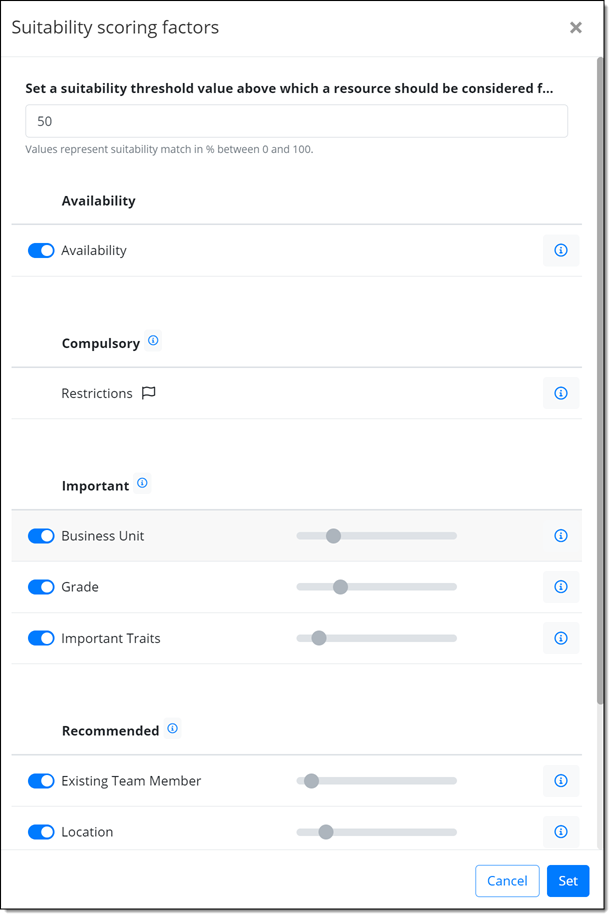
-
The threshold value in the top field is set as a default in the system settings but can be customised per user session. Although all resources will be given a score between 0 and 100, only those whose score is above the specified threshold will be considered a ‘good’ match and their score will be a green colour. Additionally, if you use the filter to valid resources in the Gantt sidebar they will remain in view.
Suitability scoring only persists during your active session and will return to system defaults if you log off and return later. Suitability scores only apply to the tab you are in and are not shared between tabs.
-
Each of the three main suitability categories (Compulsory, Important, Recommended) has a tooltip, which when clicked, provides an explanation on the selected category. The explanatory text is hidden by clicking the tooltip again:
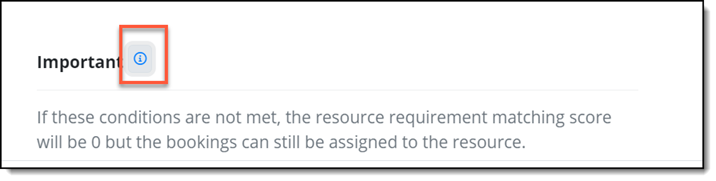
-
Similarly, each factor (also known as component) has a tooltip, which when clicked, provides further information on how the selected component affects overall suitability scoring. The explanatory text is hidden by clicking the tooltip:
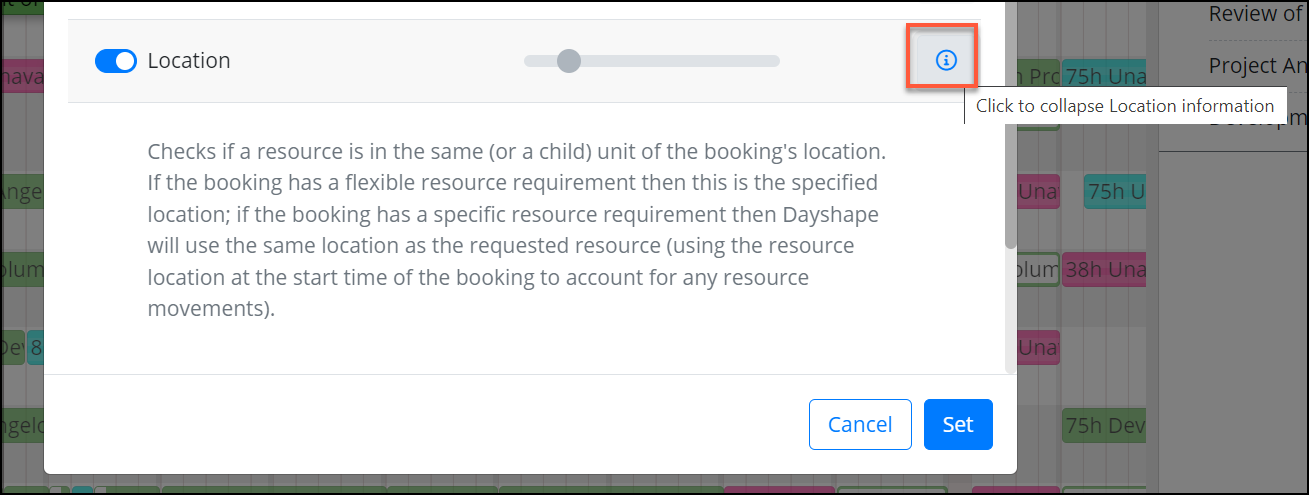
The Availability component toggle switch is useful for users that wish to view suitability scores without taking availability into account. If Availability is toggled off, users can assign work to the most suitable resources, regardless of their availability, then resolve any resulting clashes later.
For example, if a resource is 140% utilised in terms of their capacity, yet they have all the grade, location, business unit, and trait requirements for a booking, with the availability penalty toggled on, their capacity overutilisation would nullify their suitability score and show as '0'. However, if the availability penalty was toggled off, you would receive a suitability score, taking availability out of the equation.
When the toggle switch is set to 'on', suitability is calculated as described in Suitability Scoring Factors below.
When the toggle switch is set to 'off', Availability is not shown in the tooltip and suitability scores do not include any availability calculations.
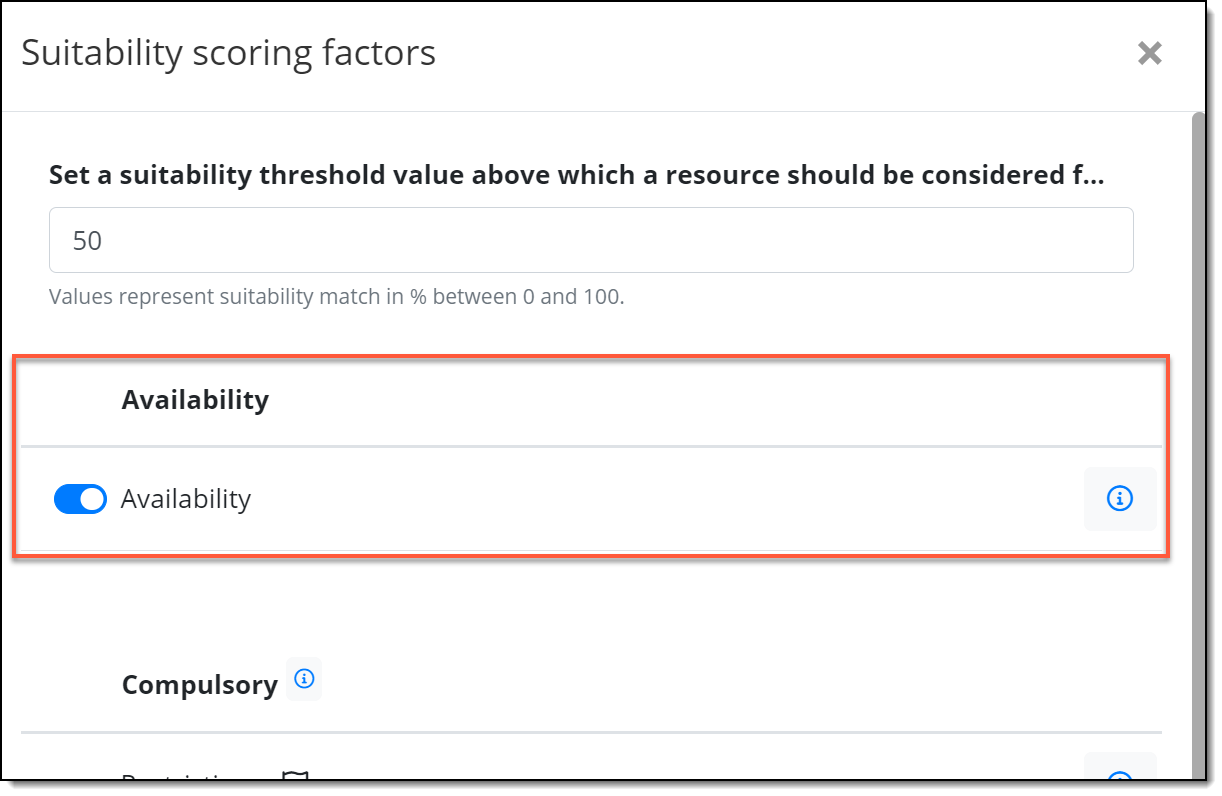
The Restrictions component is known as a 'veto' component in that if the resource has a restriction against the client associated with the booking’s engagement, they will get a zero score (no matter their other component scores). This is shown with a flag icon. There is no configurable weighting as there is either a restriction (veto) or no restriction (no effect on score): -
If you would like any of the factors to start/stop contributing to the suitability score, simply change the toggle to On/Off as appropriate and click Set.
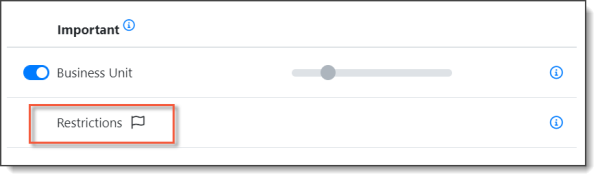
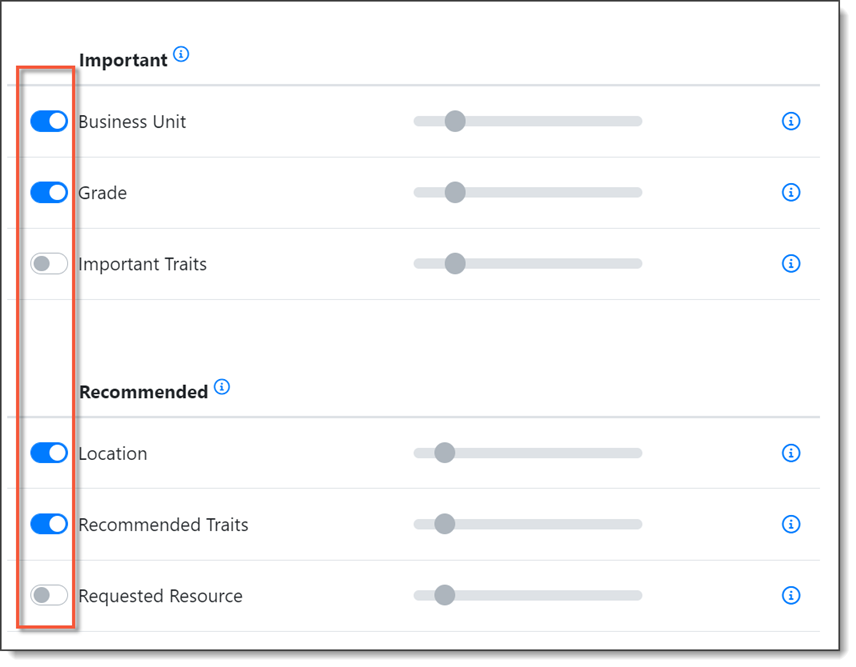
Suitability scoring factors
|
Factor |
Description |
|
Availability |
Considers a resource's availability between the start and end time of the booking, against the utilisation duration to complete the booking. There is no consideration to the booking bounds. This works in conjunction with the Max Utilisation Multiplier setting which determines the maximum over utilisation that the system will allow (i.e. 1.2 will allow 120% utilisation). Note: Currently this setting can only hold a single decimal place and to work must be set as an Optional/Recommended scoring item. Availability does not add to the suitability score, it only subtracts. If a worker is completely available, it will not contribute to the score. If a worker is partially available (i.e. the worker is overutilised but does not exceed the above maximum overutilisation) current availability will reduce the total suitability score. The maximum deduction is defined by the Max Availability Penalty setting (defaulted to 0.25 resulting in a maximum of a 25% deduction.). |
|
Functional Unit |
Checks if a resource is in the same, or child unit of the booking’s functional unit. If the booking has a TBA request then this is the specified functional unit; if the booking has a specific resource, then Dayshape will use the same functional unit as the requested resource (using the resource functional unit at the start time of the booking to account for any resource movements). This a boolean type check where resources are either a match or not. |
|
Geographical Unit |
Checks if a resource is in the same, or child unit of the booking’s geographical unit. If the booking has a TBA request then this is the specified geographical unit; if the booking has a specific resource then Dayshape will use the same geographical unit as the requested resource (using the resource geographical unit at the start time of the booking to account for any resource movements). This a boolean type check where resources are either a match or not. |
|
Grade |
Checks if a resource has the same grade (or a replacement grade) as the booking. If the booking has a TBA request then this is the specified grade; if the booking has a specific resource then Dayshape will use the same grade as the requested resource(using the resource grade at the start time of the booking to account for any resource promotions). Scoring here is a:
|
|
Requested Resource |
Only relevant if a booking has a specific resource request where the check will be whether or not the resource is the same person as requested. This a boolean type check where the resource is either a match or not. There will only ever be one match within Dayshape. Note: If the booking does not have a specific requested resource then we do not consider this factor applicable to the overall suitability calculation. |
|
Earliest Availability |
Considers a resource’s availability between the booking bounds start and end (Est and Lct), against the duration of the booking. Because it takes into account the booking duration and not the utilisation duration - it is not widely used if wanting to support partial utilisation. The score here will vary from 1 to 0 based on how far away from the Est the available resource’s time is (where being able to start at the Est will get you a full score of 1). A 0 score will be given if there is no time available before the Lct. |
|
Existing Team Member |
Considers whether a resource has already been assigned work for the engagement in question. This is a boolean type check where a resource who has already been assigned will get a full score, and if they have not been assigned they will get a 0 score. For engagements where all work is unassigned there will be no resources in the system that could get a full score here. Note: The system currently only accounts for people who are assigned onto work within the time range loaded on the Gantt. This means there is an edge case where someone who was assigned work on an engagement in the past (prior to the start of the Gantt) would not receive the expected score for Existing Team Member. |
|
Restrictions |
Considers if a resource has any restrictions against the client associated with the booking’s engagement. If the resource has no restriction then their score is not affected by this scoring factor; if the resource does have a restriction they will get a 0 score. |
|
Compulsory Trait |
Checks if a resource has any of the traits listed in the compulsory section of the booking traits. Please note a resource's competency and preference has no impact here. Technically a fractional score will be given based on how many of the compulsory traits a resource meets if there is more than one, however this factor should be in the Compulsory Suitability Scoring category meaning that a resource will get a 0 score and not be able to be assigned work if they are missing even one of the compulsory traits. Note: If the booking does not have any compulsory traits then all resources will get a full score here. |
|
Important Trait |
Checks if a resource has any of the traits listed in the important section of the booking traits. Please note a resource's competency and preference has no impact here. Technically a fractional score will be given based on how many of the important traits a resource meets if there is more than one, however this factor should be in the Important Suitability Scoring category meaning that a resource will get a 0 score if they are missing even one of the important traits. Note if the booking does not have any important traits then all resources will get a full score here. |
|
Recommended Trait |
Checks if a resource has any of the traits listed in the recommended section of the booking traits. Please note a resource's competency and preference has no impact here. A fractional score will be given based on how many of the recommended traits a resource meets if there is more than one (e.g. ¾ = 0.75). Note: If the booking does not have any important traits then all resources will get a full score here. |