Notifications
Depending on notification services deployment, and the necessary system settings and workflow configuration, notifications can be displayed in Dayshape (and possibly emailed) in the following scenarios:
-
Engagement/engagement group workflow transition notifications can be sent to some or all of the engagement's followers (see Following Engagements)
-
Booking or unavailability suggestions updates sent to the original suggestion creator
A user’s notifications can be viewed by clicking the notifications icon (the uppermost icon in the Dayshape menu). They can also be configured to be sent to a user over email if they have an email address recorded against their user profile. The ability to send Notifications via email is set at a system-wide level, and a user cannot change their own preferences to only get email or only get in-app notifications.
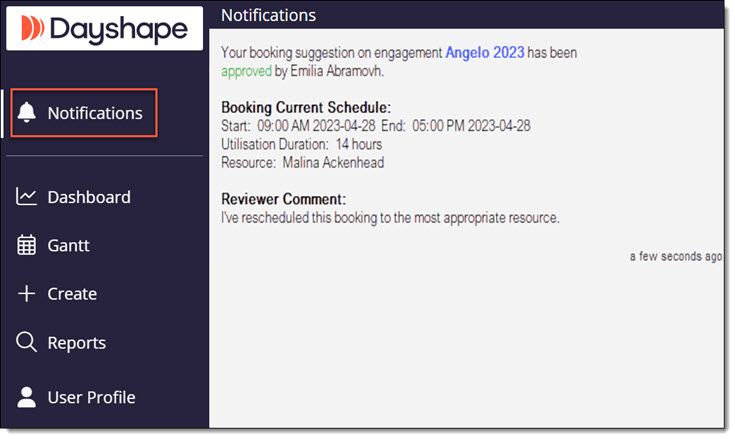
All email notifications contain a url that can be used to access Dayshape and the page associated with the notification message.
All in-app notifications function as a link to the relevant page of Dayshape. When a user gets a new notification, a red number will appear next to the Notifications icon to indicate that the user has an unread notification. Once this is opened and viewed, the notification icon in the menu will be cleared but the main notification persists as a historical trail and to allow the user to continue to use the links as needed. Notifications always appear in the order that they have been received with the most recent at the top.
A resource, such as a Manager or Partner, will only be subscribed to notifications for an engagement if they are linked to a user at the time they are added to the engagement.