Report selection
Reports are listed by group in the Report Selection page. This is the landing page found after selecting Reports from the navigation sidebar. The Report Selection page allows you to select a report type to generate, view saved reports, and toggle on and off descriptions.
After selecting a report, you can create a report using treepickers to define filters and columns for your report.
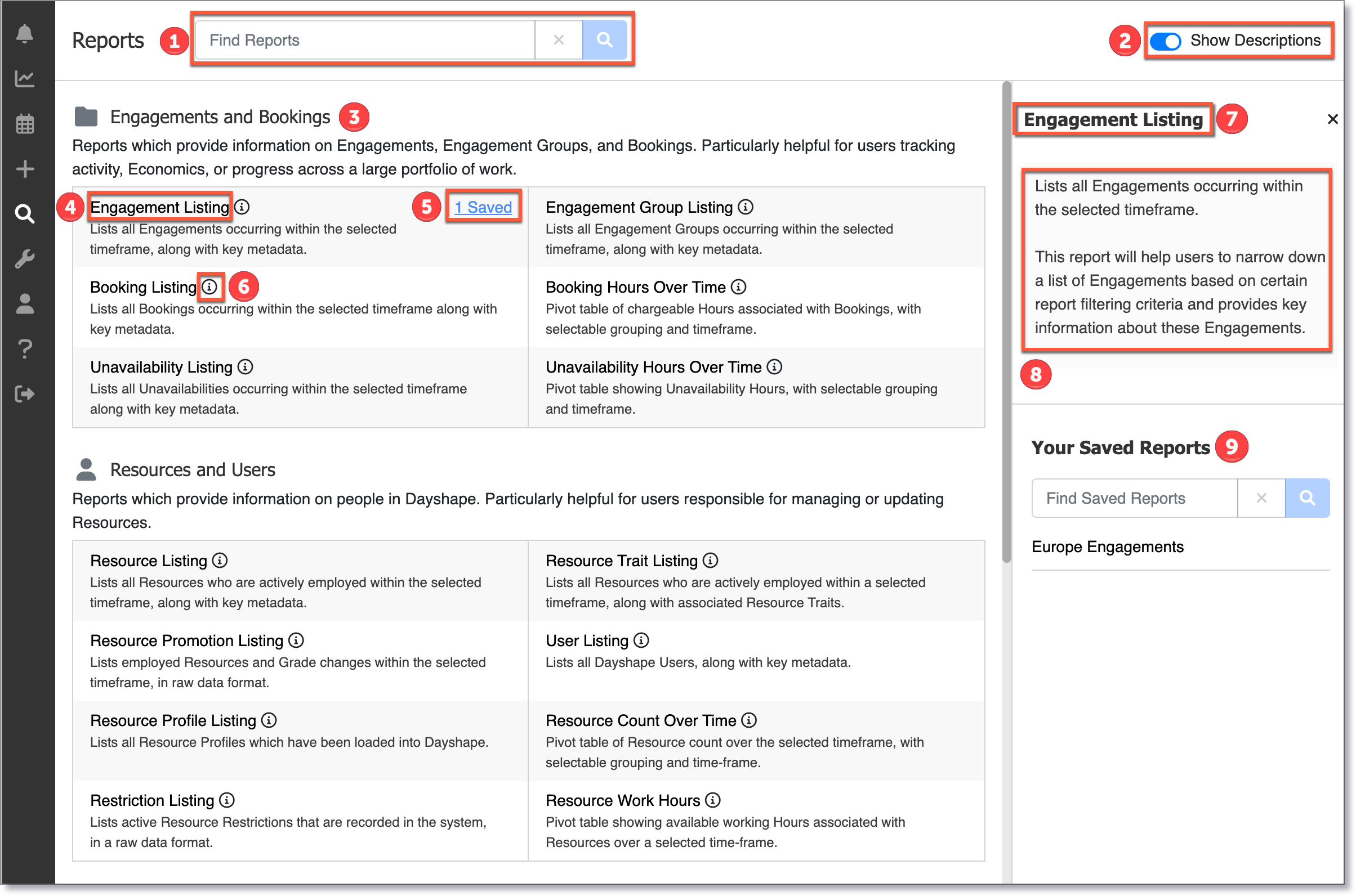
-
Reports search bar – Search for a report type. A drop-down menu will appear listing all matching reports and report groups.
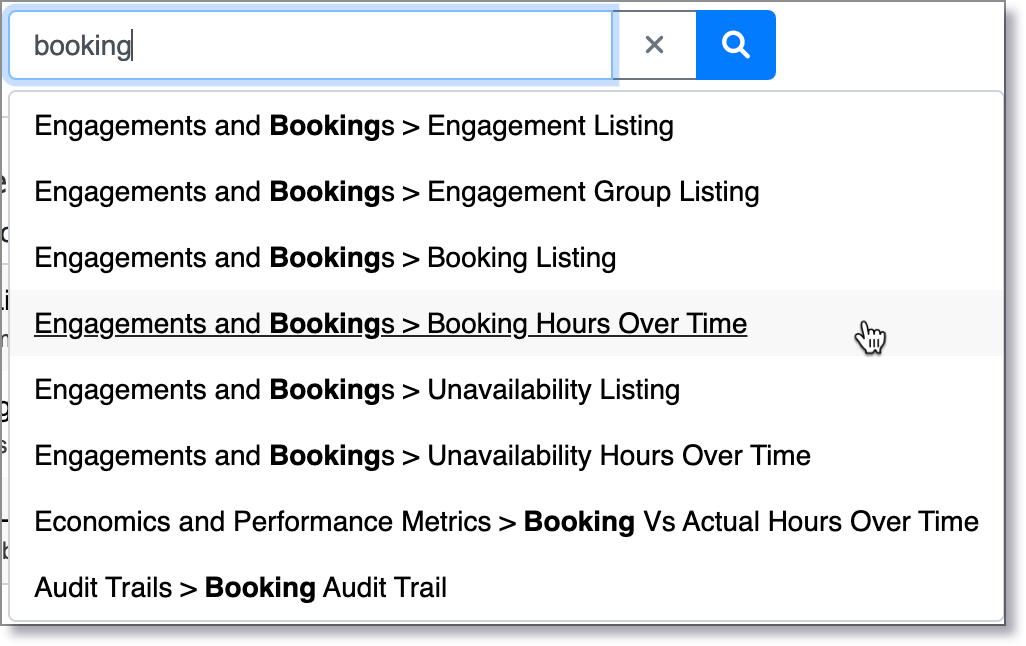
-
Description toggle – Toggle on and off descriptions about reports. This will add short descriptions to each report group and report type. When toggled off, description tool-tips will not appear. The page will always open with the descriptions toggled off, for ease of navigation
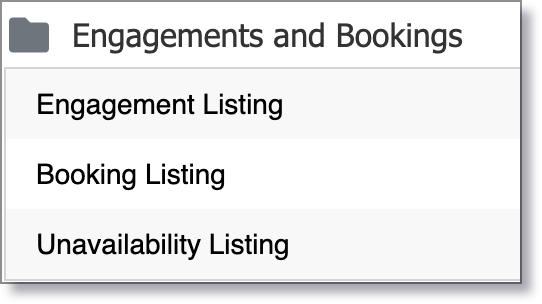
Description toggled off
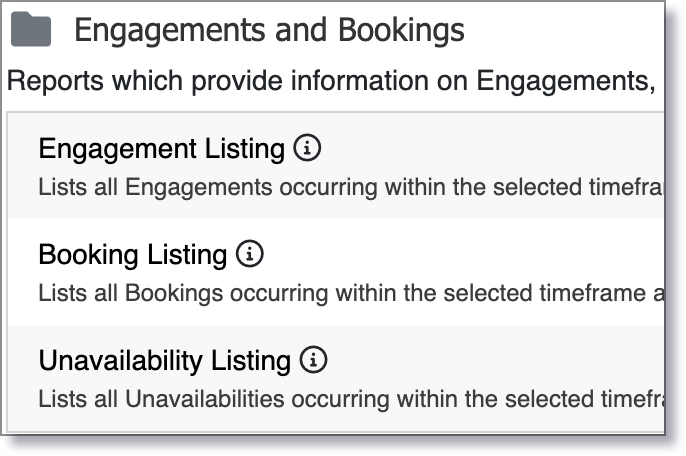
Description toggled on
-
Report group – Groups similar reports together. Each group is displayed as a group. Available reports and report groups may differ depending on your configuration. Reports are arranged in the following groups: Engagements and Bookings, Resources and Users, Availability and Utilisation, Economics and Performance Metrics, Audit Trails, and Referential Data.
-
Report type – Click to run a report of this type. Opens the Report Builder.
-
Saved Report indicator – Displays a count of all Saved Reports for this type. Click to view the saved reports in the right-hand sidebar. Learn more about Saving Reports.
-
Description tooltip – When descriptions are toggled on, this tooltip appears next to each report type. Click for further information on the report type, this will be displayed in the right-hand sidebar.
-
Report name hyperlink ¬– Report type name. Click this in the sidebar to be taken to the Report Builder.
-
Further detail – Displays further information. This is opened when description tooltip is selected.
-
Saved Reports – Lists all your Saved Reports of that particular report type. Click on the Report name to go to the Saved Report.