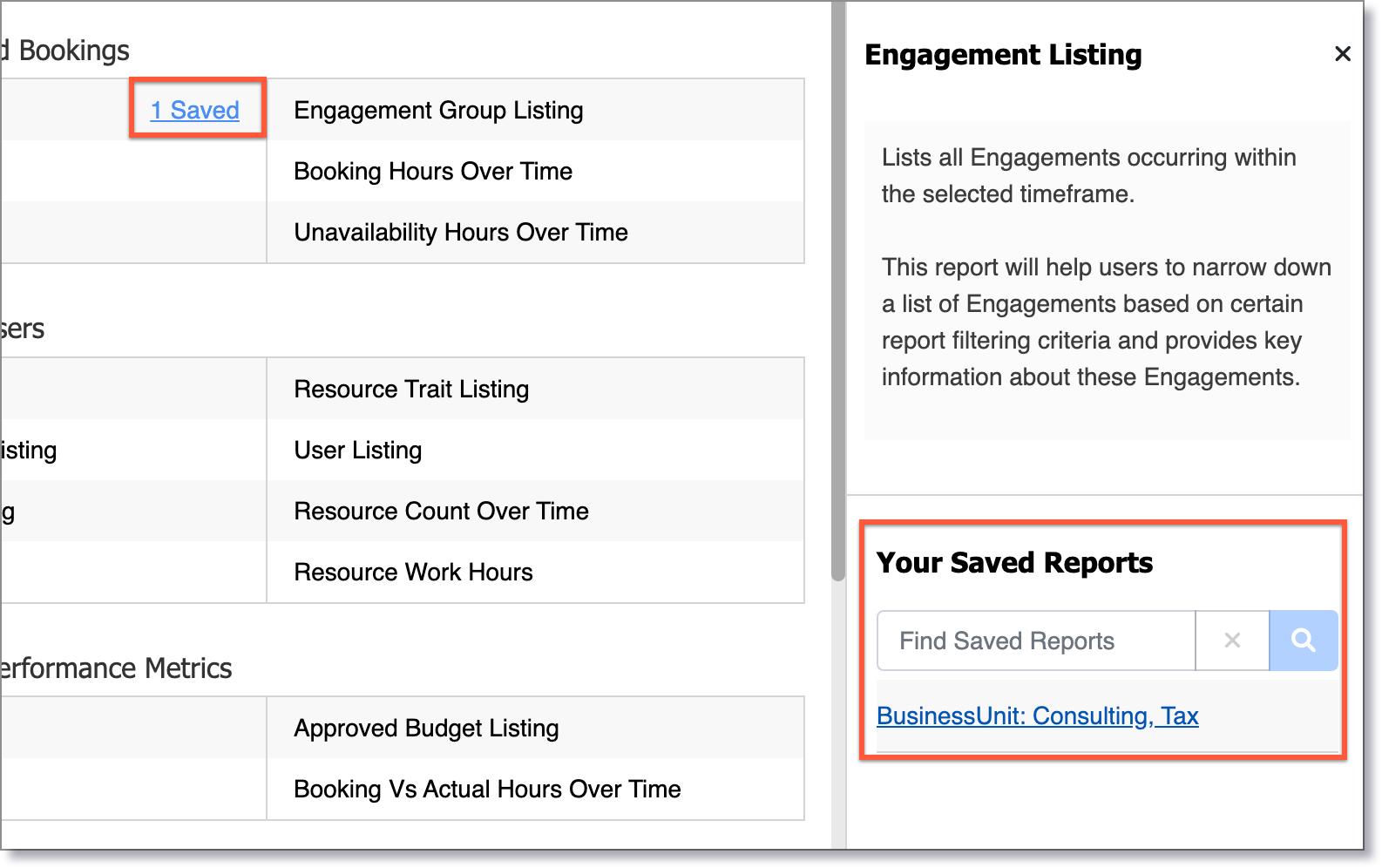Saving a Report
It can take some time to build up a Report and therefore it can be very helpful to save a report in Dayshape so that you can return to it at any time. The power of the Dayshape saved reports is that you are saving the set of filters, time range and columns (not the actual output itself) so you will always have up to date information at a click of a button.
To save a report:
-
If you have a report open, select Modify Report to return to the Report Builder page where you have built up the report settings.
-
Select the small Save button at the top of the page.
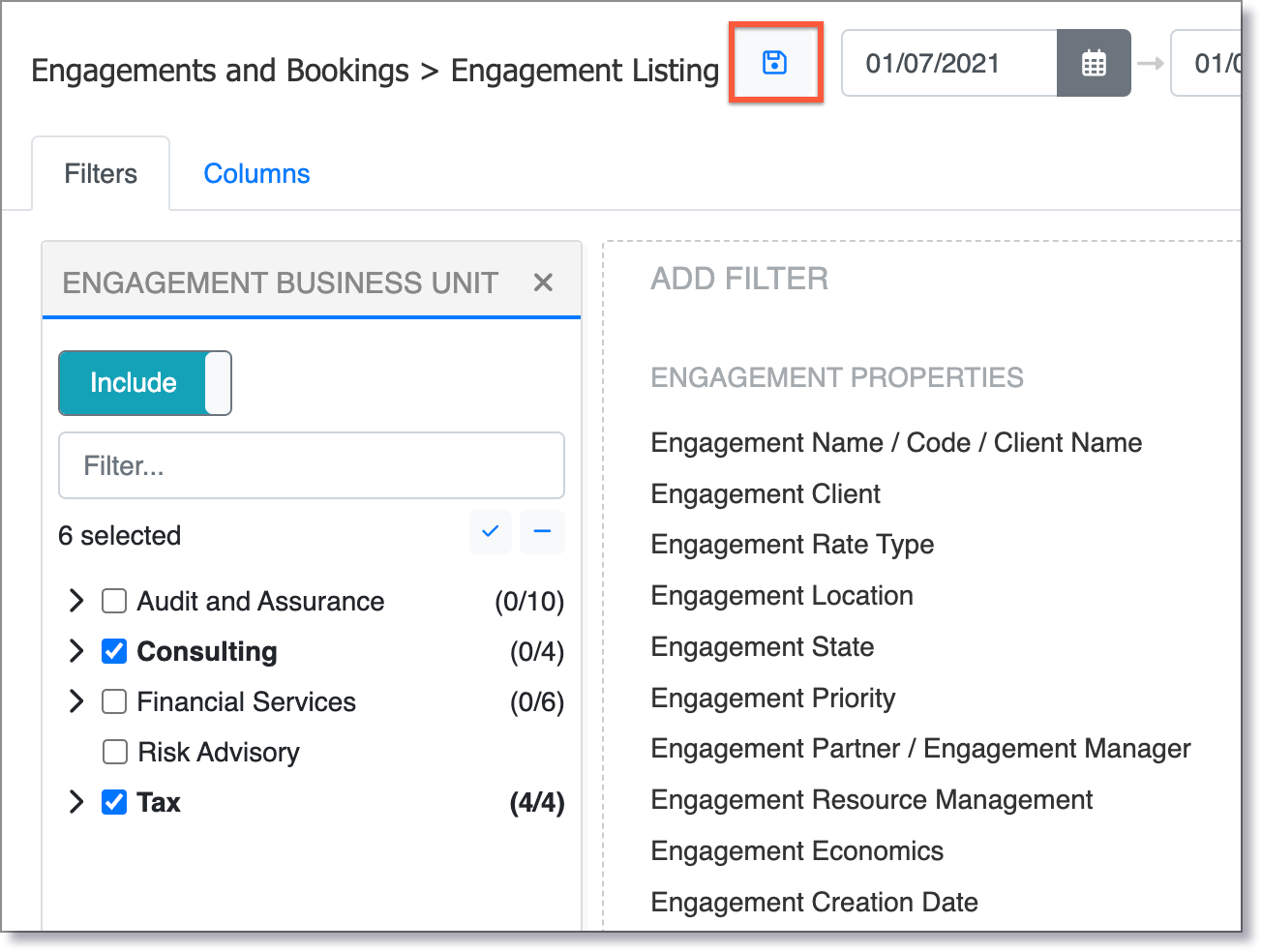
-
In the pop-up window that appears enter in a name for your Report (usually something that it will make it easy for you to remember).
-
Select Save.

-
You will see new buttons have appeared at the top of the screen.
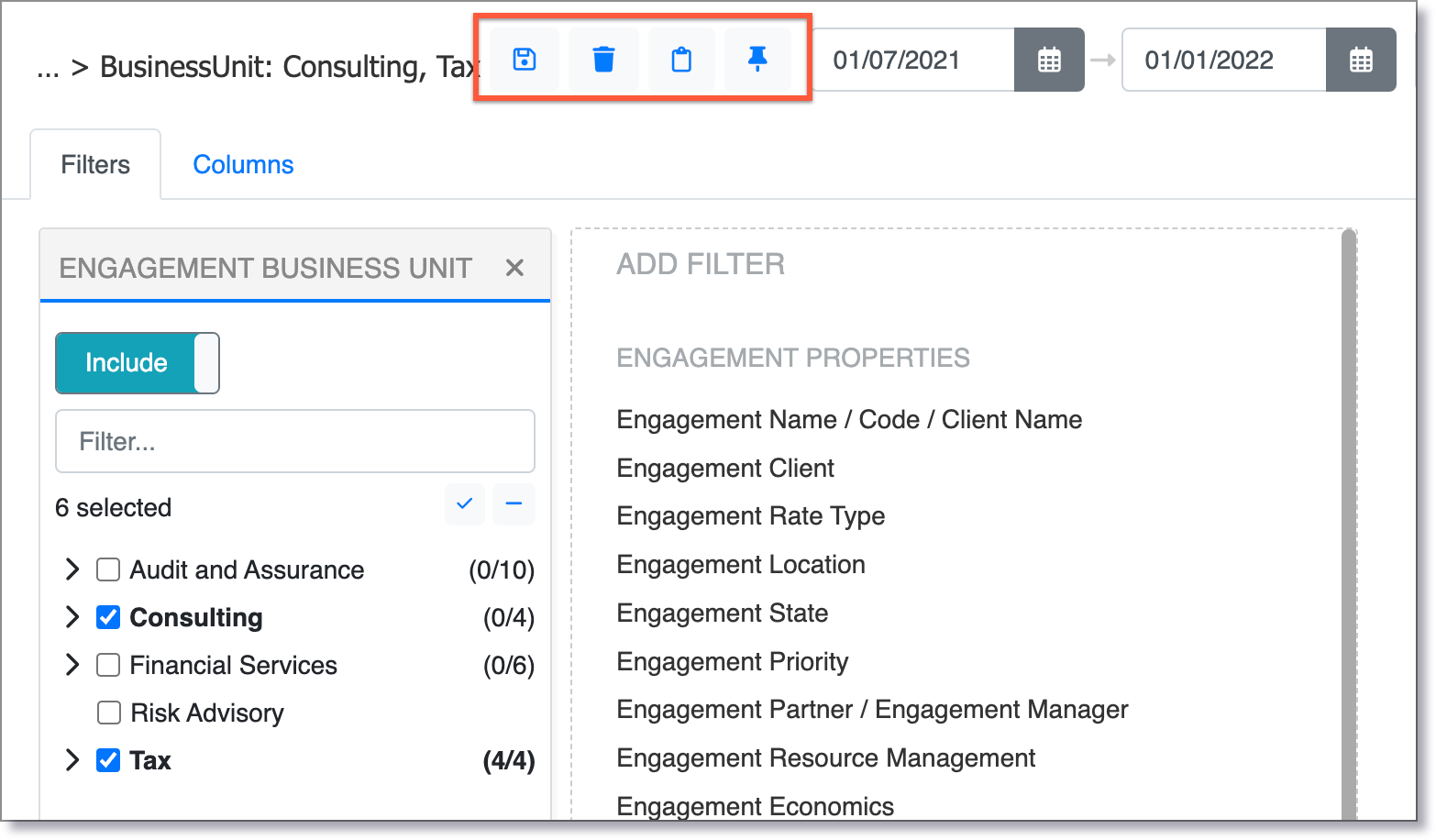
-
If you would like to delete the Saved Report, you can do this with the small delete button.

-
If you would like to make this report even easier to access, you can choose to pin it to your dashboard using the small pin button.

After doing this you should see a link directly to your report from your dashboard (dependent on dashboard configuration):
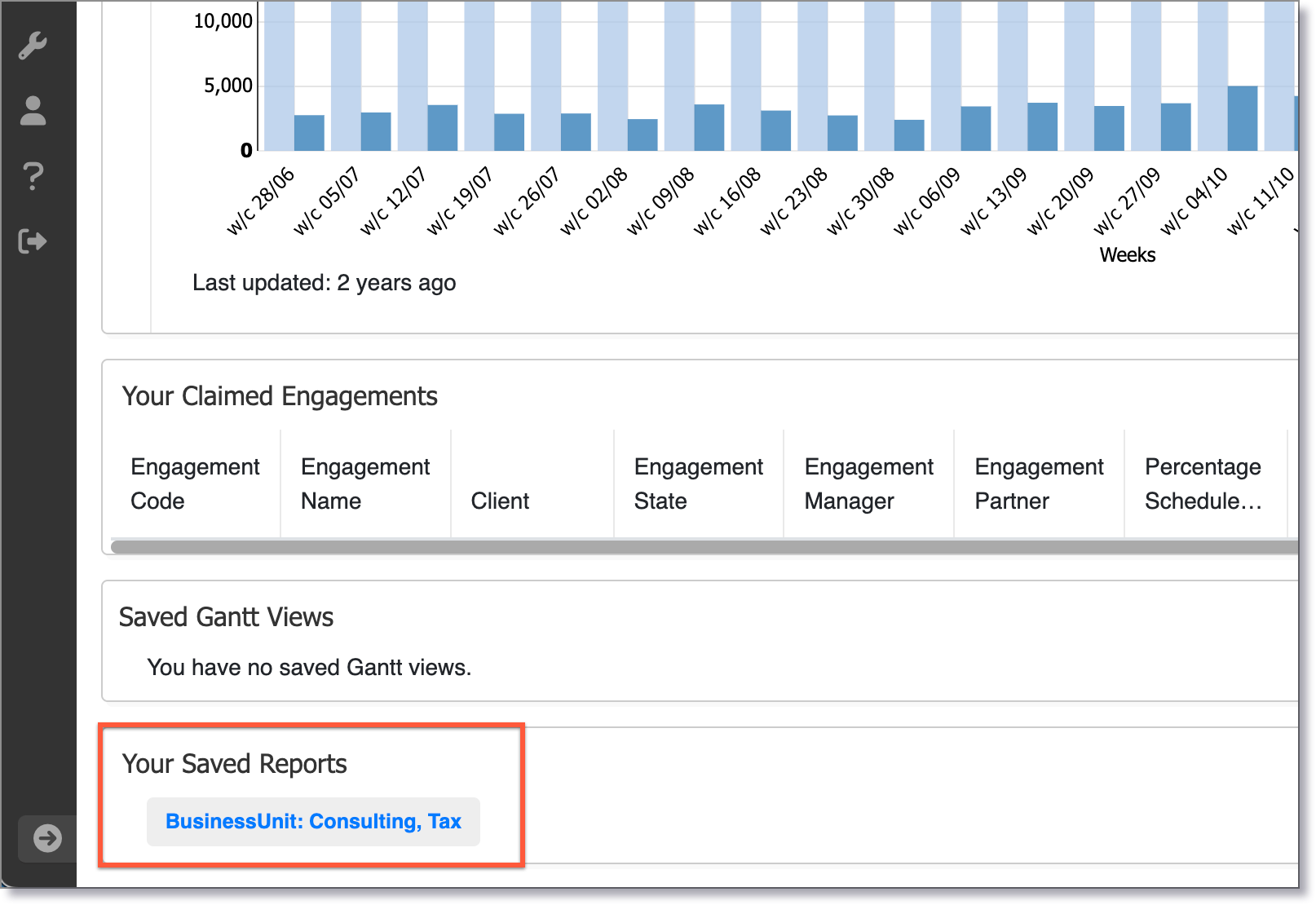
Your Saved Reports widget - Any reports that you have created, saved and pinned will be displayed here for your convenience.
You can also find Saved Reports in the Report Selection page. These can be found to the right of the report type name. When selected, all Saved Reports are displayed in the right-hand sidebar. All Saved Reports will be shown here, no pinning necessary.