Gantt header
The Gantt header is packed with features to ensure you can create the Gantt view that you need, by locating and loading items, filtering displayed information, and configuring how the Gantt is displayed:
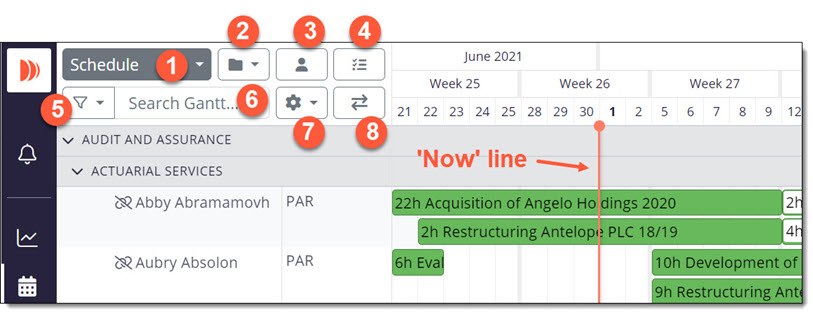
1 Gantt Mode - used to select between Schedule view or Approve, Suggest or Automation modes.
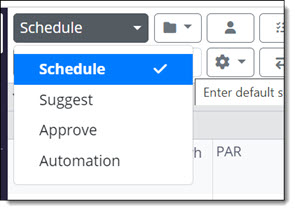
2 Saved Views - used to save the current view of the Gantt and load up, manage and download views that were saved previously. Note that unsaved changes (viewed in ‘5 Filters’) or Gantt Start Date (set in ‘6 Display Settings’) are not retained as part of Saved Views. Refer to Using Saved Views for further information on this very useful tool.
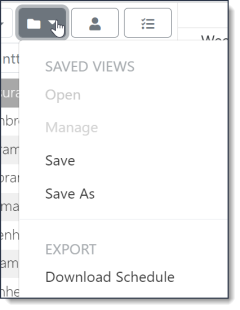
3 Load Resources - launches the search window to enable you to locate and load a selection of resources into your Gantt view.
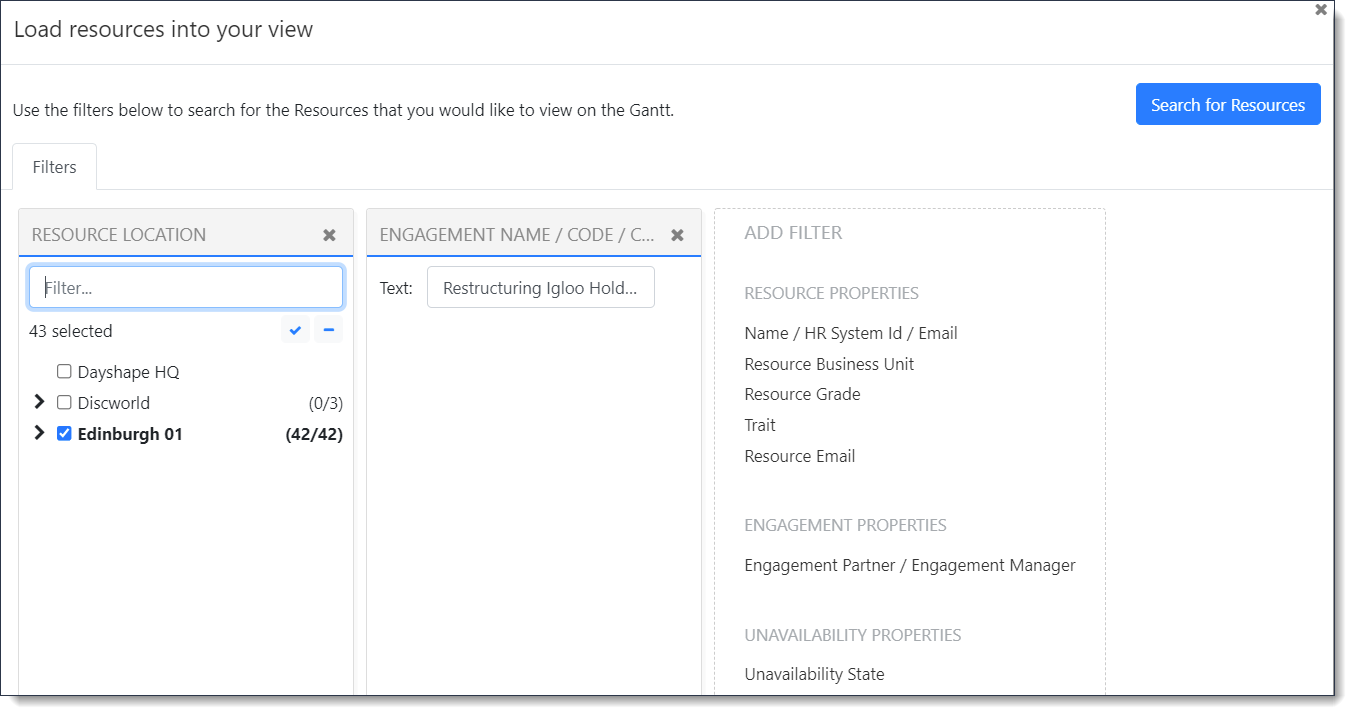
4 Unassigned bookings - used to locate and load any unassigned bookings to the Gantt (subject to permissions)
5 Data filters - used to further limit information shown on the Gantt. Indicator shows how many filters are currently defined and if applied. Only filters that are relevant to the data set are available.
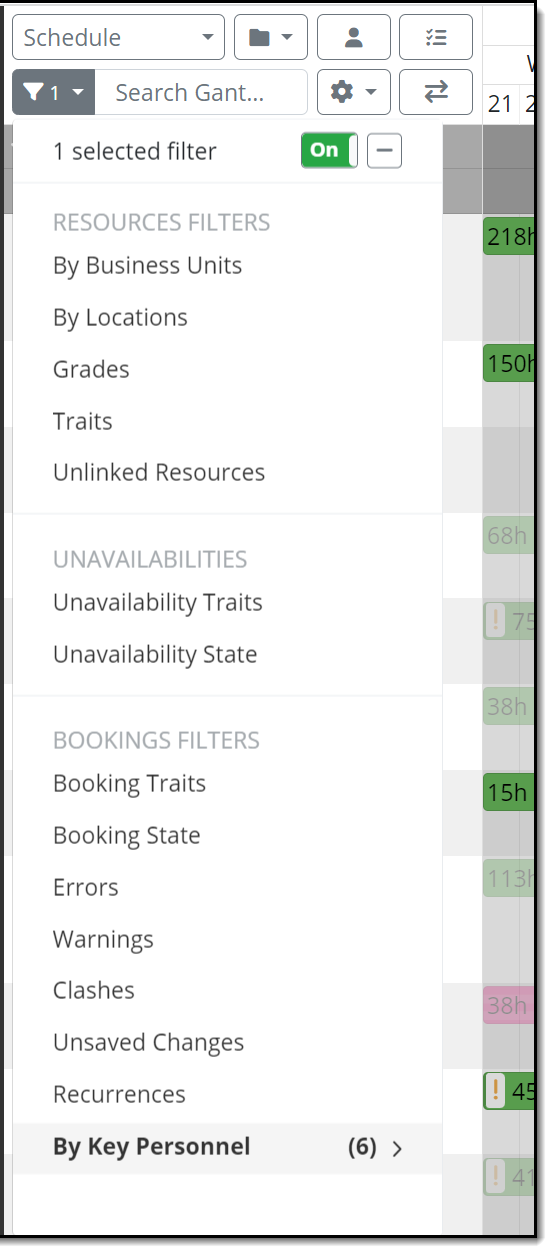
When you select a filter on the left-hand side, further selection options are displayed on the right-hand side.

Refer to Using Gantt filters for further information on this very useful tool.
6 Gantt Search - Additional filtering based on text matching can be done using the Search Gantt text box.
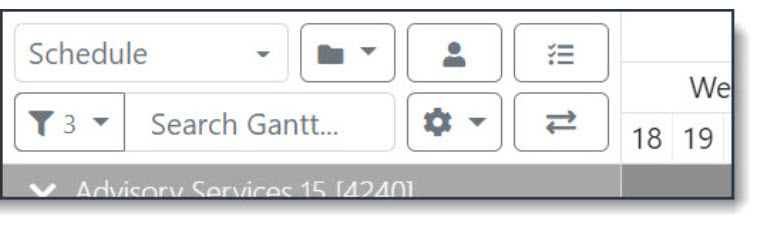
7 Display settings - used to define the row data and organisation, time settings, general settings, resource requirements and schedule format of the Gantt.
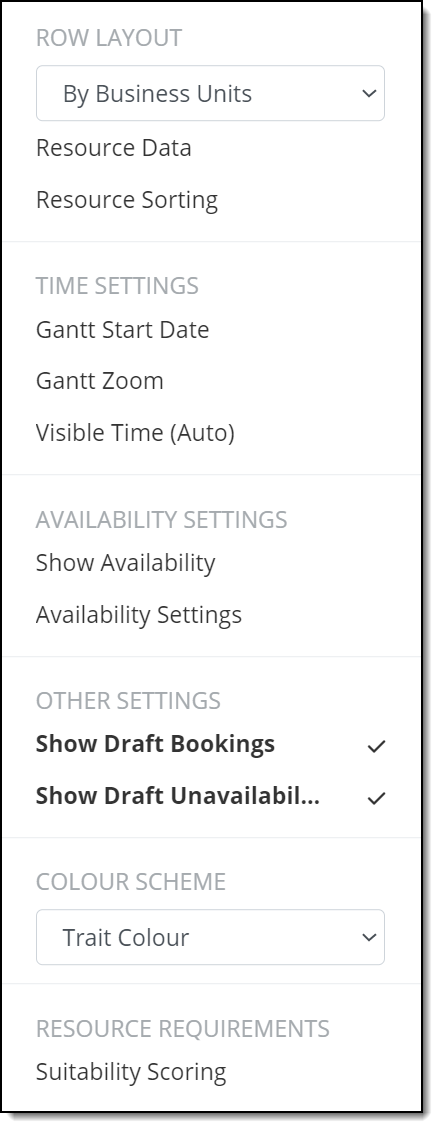
-
Row Layout - the drop-down allows you to choose to organise data on the Gantt by Business Units, Location or with no hierarchy (resource only).
-
Resource Data - allows you to choose the elements of resource data and booking data that are displayed on the Gantt. For example you may want Name, Grade Name, Location and Total Hours.
-
Resource Sorting - allows you to sort resources based on a filter.
-
Gantt Start Date - can be changed to a future or past date.
-
Gantt Zoom - allows you to zoom in and out, choosing between 1 or 3 days, 1 or 2 weeks, 1, 2 or 4 months.
-
Visible time - the Gantt time can be changed to show Standard, 24hr or Extended days.
-
Show Availability - used to introduce a coloured representation of a resource's availability. See Availability Settings below.
-
Availability Settings - used to choose Slim or Full (Blocks) availability view and Consumed/Available hours. See Availability Heatmap View.
-
Show Draft Bookings - toggle to allow you to show/hide draft bookings. This setting does not affect utilisation.
-
Show Draft Unavailabilities - toggle to allow you to show/hide draft unavailabilities. This setting does not affect utilisation.
-
Gantt Colour Scheme- drop-down to choose between displaying the Trait Colour or Engagement Priority Colours defined.
-
Suitability Scoring - launches the Suitability Scoring modal to allow you to select the various factors that are considered for suitability scoring (subject to permissions).
8 Engagement/Resource View - toggles between Engagement View and Resource View.